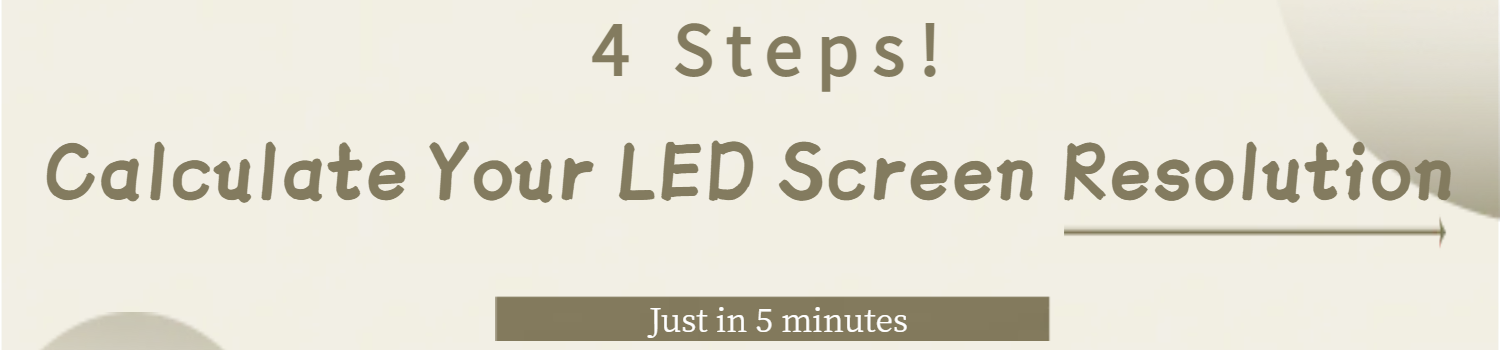
If you’re unsure how to calculate LED screen resolution, this guide will walk you through it—step by step. No fluff, no technical overload. Just clear explanations, real examples, and practical tips that help you get it right the first time. Whether you’re setting up a small indoor screen or a full-size LED wall, knowing the resolution matters more than you think.
1. What Does LED Screen Resolution Really Mean?
When people talk about LED screen resolution, they’re usually thinking in terms of image clarity – whether the screen looks sharp or pixelated. But in technical terms, it’s actually much simpler: resolution is just the number of pixels across the width and height of your screen. Nothing more, nothing less.
Unlike a laptop or television where resolution is fixed – say 1920×1080 or 4K – an LED screen is modular. You build the screen by combining smaller panels (called modules), and the resolution depends on how many of those modules you use and what kind of pixel density they offer.
For example, if your screen has 640 pixels horizontally and 192 vertically, that’s your resolution: 640×192. Whether that’s “good” or not depends on what you’re showing, how close the viewers are, and how big the screen is physically.
Understanding resolution is the first step in making sure your content actually looks the way it’s supposed to. If you skip this, you’ll end up with blurry logos, stretched videos, or text that’s hard to read.
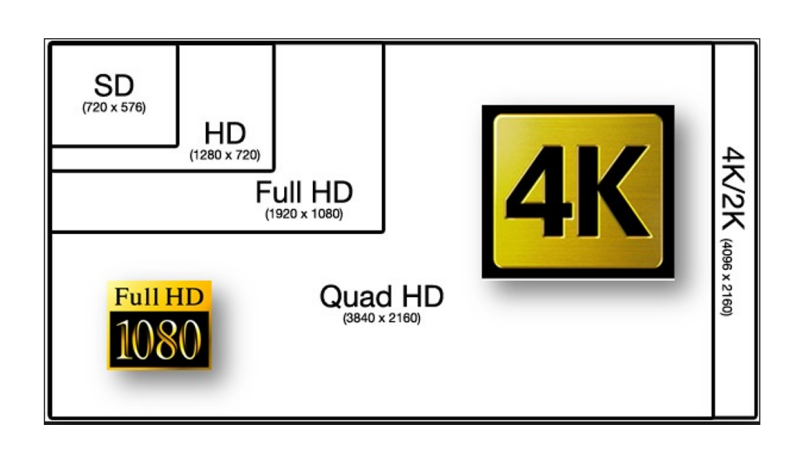
2. Key Terms You Need to Know
Before diving into calculations, there are a few important terms to understand. You don’t need a technical background to get this. Think of it as learning the pieces of a puzzle before putting them together.
2.1 Pixel Pitch (often written as P2.5, P3, etc.)
This is one of the most important numbers in LED screen design. Pixel pitch refers to the distance from the center of one LED to the center of the next, measured in millimeters.
A P2.5 module means each pixel is spaced 2.5 mm apart.
The smaller the pitch, the higher the resolution – and the closer people can stand to the screen without seeing individual pixels.
Larger pitch (like P5 or P10) is often used for outdoor LED screen where viewers are far away.
2.2 Module Size
LED screens are made up of many identical rectangular units called modules. A typical indoor module might be 320mm wide and 160mm tall, though other sizes exist too.
Each module contains a grid of pixels based on its physical size and pixel pitch. This matters because you can’t cut or trim modules to make them fit – you always use whole ones.


2.3 Screen Dimensions
This refers to the total physical size of the display you’re planning to build. It’s measured in millimeters, just like module size. Knowing the full width and height will help you figure out how many modules you can install across and down.
2.4 Resolution (Final Pixel Count)
This is your end goal: the total number of pixels horizontally and vertically across the screen. It’s calculated based on how many modules you use and how many pixels are inside each one.
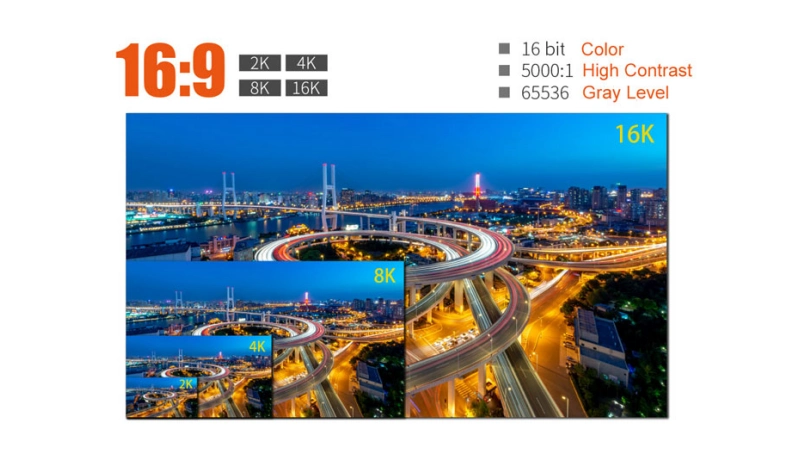
3. Calculate LED Display Resolution in 4 Steps
You don’t need special software or a technical background to calculate LED screen resolution. It’s basic math, and once you understand the logic, it becomes second nature. Here’s the step-by-step method professionals actually use when planning an LED wall.
Let’s break it down into four simple steps.
Step 1: Find the Pixel Pitch and Module Size
First, check the specifications of your LED module. You need two things:
- Pixel pitch (like P2.5, P3, or P4), which tells you the spacing between the pixels in millimeters.
- Module size, which is usually listed in millimeters—for example, 320mm wide × 160mm high.
If you’re not sure, ask your supplier for a datasheet or product brochure. Don’t estimate. Exact numbers matter here.
Step 2: Calculate Pixels per Module
Now divide the module’s physical dimensions by the pixel pitch. This gives you the number of pixels across the width and height of each module.
- Formula
Pixels wide = module width ÷ pixel pitch
Pixels high = module height ÷ pixel pitch
- Example with P2.5 module (320mm × 160mm)
320 ÷ 2.5 = 128 pixels wide
160 ÷ 2.5 = 64 pixels high
So each module contains a grid of 128 × 64 pixels.
This step helps you understand how much pixel “density” each module provides.
Step 3: Figure Out How Many Modules Fit in Your Screen Size
Next, take the full dimensions of your screen (in mm), and see how many modules can fit horizontally and vertically.
- Formula
Modules wide = screen width ÷ module width
Modules high = screen height ÷ module height
Important: You can only install whole modules. No cutting. Always round down to the nearest whole number.
- Example
Let’s say your desired screen is 1700mm wide and 500mm tall.
1700 ÷ 320 = 5.31 → round down to 5 modules
500 ÷ 160 = 3.12 → round down to 3 modules
So, in reality, your LED screen will be:
5 × 320 = 1600mm wide
3 × 160 = 480mm tall
That’s your actual frame size.
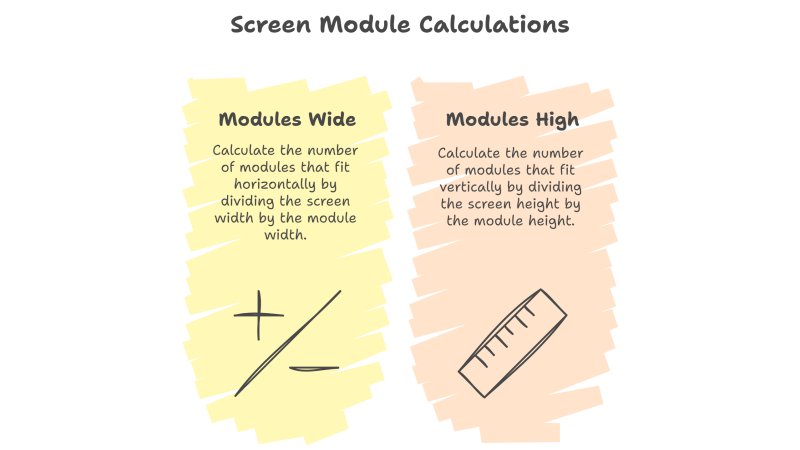
Step 4: Multiply to Get the Final Resolution
Now multiply the number of modules by the pixel count per module to get your total resolution.
- Formula
Horizontal pixels = modules wide × pixels per module (width)
Vertical pixels = modules high × pixels per module (height)
- Example
5 modules × 128 pixels = 640 pixels wide
3 modules × 64 pixels = 192 pixels high
Final resolution = 640 × 192
That’s your complete LED screen resolution. Every piece of content you play will be mapped to this pixel grid.
This method applies to any module size and pixel pitch. Whether you’re working with P2.5, P4, or something else, the logic stays the same. The key is getting accurate specs and using whole modules only.
4. Worked Example: Indoor P2.5 (P3/P4) Screen
Let’s walk through a real example, step by step. This will show you how the math actually works—and how different pixel pitches affect the final resolution.
We’ll use a common indoor module size: 320mm × 160mm. And we’ll try three versions of it: P2.5, P3, and P4. These are some of the most widely used specs in indoor LED screen.
Scenario Setup
Suppose a client wants to install an LED video wall that’s roughly 1700mm wide and 500mm tall. The actual size doesn’t have to be exact—it just needs to be close to the available space. Let’s go through each pitch.
① P2.5 LED Screen Resolution
Step 1: Pixels per module
320 ÷ 2.5 = 128 pixels (width)
160 ÷ 2.5 = 64 pixels (height)
Step 2: Number of modules
1700 ÷ 320 = 5.31 → round down to 5 modules
500 ÷ 160 = 3.12 → round down to 3 modules
Step 3: Total resolution
5 × 128 = 640 pixels
3 × 64 = 192 pixels
⇒ P2.5 resolution = 640 × 192
② P3 LED Wall Resolution
Step 1: Pixels per module
320 ÷ 3 = 106.6 → round down to 106 pixels
160 ÷ 3 = 53.3 → round down to 53 pixels
Step 2: Modules remain the same
5 modules across, 3 modules tall
Step 3: Total resolution
5 × 106 = 530 pixels
3 × 53 = 159 pixels
⇒ P3 resolution = 530 × 159
This is slightly lower than P2.5, as expected. But it might still be sharp enough if viewers aren’t standing too close. It also costs less.
③ P4 LED Screen Resolution
Step 1: Pixels per module
320 ÷ 4 = 80 pixels
160 ÷ 4 = 40 pixels
Step 2: Same module layout
5 wide, 3 tall
Step 3: Total resolution
5 × 80 = 400 pixels
3 × 40 = 120 pixels
⇒ P4 resolution = 400 × 120
This is a low resolution compared to the other two. You wouldn’t use this setup for close viewing, but it’s still fine for simple content or longer distances.
Summary Table
| Pixel Pitch | Pixels per Module | Modules (W×H) | Total Resolution |
| P2.5 | 128 × 64 | 5 × 3 | 640 × 192 |
| P3 | 106 × 53 | 5 × 3 | 530 × 159 |
| P4 | 80 × 40 | 5 × 3 | 400 × 120 |
This comparison makes it clear how pixel pitch affects the LED display resolution. If you want more detail and clarity, especially for small indoor screens, go with a smaller pitch like P2.5. If you’re building a bigger wall for simple video or basic text from a distance, P4 might be good enough—and more cost-effective.
5. Why LED Wall Resolution Matters?
It’s easy to think resolution is just a number. But in LED projects, getting it right – or wrong – as real consequences. Whether you’re planning a retail display, a stage backdrop, or an information screen in a control room, resolution affects nearly everything: how your content looks, how readable your text is, and whether your equipment works as expected.
Let’s look at what’s really at stake.
5.1 Image Quality Starts Here
LED resolution is the foundation of your visual output. Every photo, video, and text element will be mapped onto this pixel grid. If the resolution is too low, the image will look blocky. Fine lines disappear. Logos lose detail. Text becomes hard to read.
You might have a beautiful 4K video, but if your screen only has 640×192 pixels, you’ll never see that quality. It will be downscaled and compressed, losing clarity in the process.
Bottom line: If the resolution doesn’t match the type of content you’re showing, your screen won’t look professional – no matter how expensive the hardware is.


5.2 Content Fit and Scaling
Not all videos and graphics are created equal. A typical HD video is 1920×1080 pixels. But if your LED wall is only 640×192, what happens? The processor has to scale the content down to fit. This can lead to:
- Cropped edges
- Stretched or squished images
- Blurry results
- Awkward black borders
Matching your screen resolution with your content’s format – or at least choosing the right aspect ratio—helps your visuals display as they were meant to.
5.3 Viewing Distance and Pixel Pitch
Resolution isn’t just about numbers. It connects directly to how far your audience will stand from the screen.
Here’s the rule of thumb:
- Lower resolution = suitable for long viewing distances
- Higher resolution = needed for close-up viewing
If you use a P4 screen in a lobby where viewers stand just 2 meters away, they’ll see pixel gaps. But that same screen might be fine on the back wall of a stage viewed from 15 meters away.
Calculating your resolution early helps you pick the right pixel pitch before ordering, not after installation.
5.4 System Compatibility
Video processors, LED controllers, and media servers all work based on the resolution you feed them. If your LED screen is 640×192, but your control system is set to something else – say 800×600 – you’ll either get a blank screen or a distorted signal.
Knowing your exact resolution means your hardware setup will go smoother. It also helps with content formatting, processor programming, and remote troubleshooting.
5.5 Budget Control
Higher resolution means more pixels. And more pixels mean:
- More LED beads
- More driver ICs
- More processing power
- Higher module density
- More cost
By calculating resolution properly, you can match the screen to your actual needs—not overpaying for ultra-high resolution when it’s not necessary. For example, there’s no need to install a P2.5 screen in a warehouse where no one ever stands closer than 20 meters.
6. LED Screen Resolution Calculator Tools and Resources
You’ve learned how to calculate LED resolution by hand—but what if you’re working with multiple screen sizes, testing different pixel pitches, or just want to double-check your math quickly?
You can calculate the LED panel resolution by some online LED resolution calculators.
And sometimes the fastest way to confirm resolution is simply to ask. Send your module type, pixel pitch, and rough screen size to your LED supplier. A good supplier – LedInCloud – LED Screen Cloud Platform can send you:
- Recommended resolution
- Number of modules
- Realistic layout suggestions
- Drawings or previews, if needed
We’ve likely done hundreds of similar projects and can spot issues you might miss.


7. Conclusion
Calculating LED screen resolution isn’t hard. Once you know your pixel pitch and module size, it’s just a matter of doing a few quick steps. You figure out how many modules fit your space, then multiply to get the total pixels.
Getting this number right helps in so many ways. Your videos and text look clear. Your content fits the screen. Your system runs smoothly. And you avoid costly mistakes later.
Whether you’re working with a P3 LED screen, a P4 display, or aiming for Full HD, this method works the same.
