
Huidu HDSign software is built for one purpose: making LED screen control simple, even for non-technical users. No bloated tools, no steep learning curves—just a clean interface that helps you display text, images, real-time data, and more in minutes.
1. What Is Huidu HDSign Software?
HDSign, designed by Huidu Technology, is a control software used to manage single-color and dual-color LED display screens. It’s designed to be easy to use, even for beginners. With HDSign, you can create and send content like text, images, time, countdowns, and even sensor data to your LED screen.
The software works with many types of Huidu control cards and supports different connection methods—USB flash drive, LAN, Wi-Fi, and serial port. It runs on most Windows systems, from XP to Windows 10.
2. Core Features and Supported Content
Huidu HDSign includes everything you need to control a basic LED display. Its interface is clean and icon-based, making it easy to find the tools you need—even if you’ve never used LED software before.
Here’s what you can do with it:
- Display text — Add scrolling messages, announcements, or notices with full control over font, size, and effects.
- Show images — Upload logos, ads, or graphics in formats like JPG, PNG, BMP, and GIF.
- Use 3D and animated text — Create eye-catching visual effects with just a few clicks.
- Insert Excel tables — Perfect for showing schedules, price lists, or data charts.
- Show time and countdowns — Add real-time clocks, calendars, or countdown timers.
- Add sensor data — If you connect external sensors, you can display temperature, humidity, and PM2.5 readings.
- Weather and prayer times — Display weather updates or prayer schedules by selecting your city.
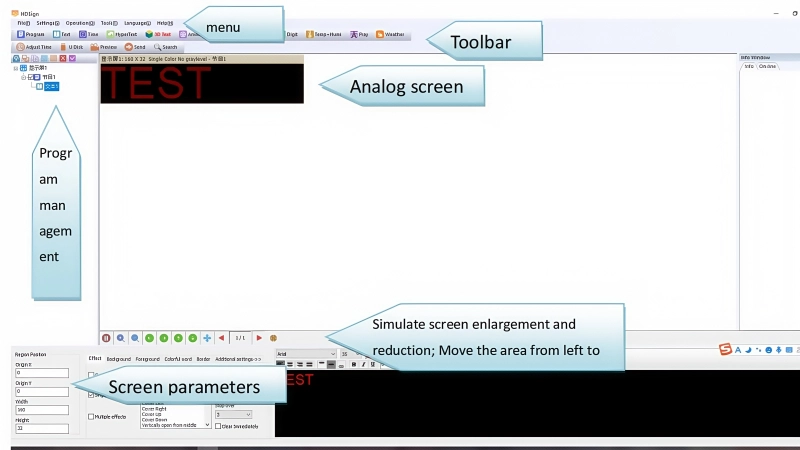
All content can be arranged in sections or “zones” on your LED screen. You can have text on one side, a clock on the other, and a logo at the top—all running at the same time.
HDSign also supports multiple languages and is compatible with different Huidu control cards. This makes it a flexible tool for users across different industries and countries.
3. How Huidu HDSign Works in Real Scenarios
At its core, Huidu HDSign works by breaking your LED display content into three levels: the screen, the program, and the content areas. You start by creating a new screen, then add one or more programs, and finally divide each program into zones where different types of content can be shown—text, images, time, or data.
Once your content is ready, you can send it to the LED screen using a method that fits your setup. If the screen is nearby, a USB flash drive is the simplest way. For more advanced setups, HDSign also supports LAN and Wi-Fi connections, making it easy to update content remotely or manage multiple screens from one computer.
In a real-world setting, this process is surprisingly fast. For example, a shop owner can create a promotion banner in a few minutes, load it onto a USB stick, plug it into the control card, and see the message live on the screen. A school admin can use Wi-Fi to update schedules across different classrooms. A factory manager can display temperature or PM2.5 levels in real time using sensors connected to the control card.
Instead of dealing with complicated programming or third-party tools, users work within one clean interface where everything—from layout to timing to display effects—is visual and easy to adjust.
4. Free Download HDSign and Getting Started
You can download Huidu HDSign for free—no license, no activation code.
4.1 Where to Download
The safest way to get the latest version of HDSign software and user manual is from the LedInCloud Huidu Resource Download page. It offers:
- Free access to all official Huidu software
- Clean download links—no ads, no fake installers
- Regular updates
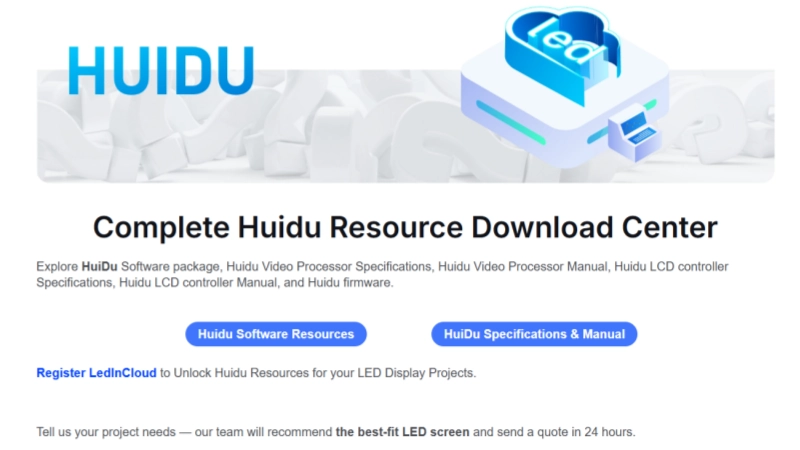
4.2 Why Create a LedInCloud Account
If you register LedInCloud, you unlock more than just downloads.
LedInCloud also helps you:
- Compare prices of different LED display models and controllers
- View products photos and specs
This is especially helpful if you’re planning a new LED project or upgrading from older hardware.
4.3 Quick Installation
After downloading HDSign, just double-click the installer and follow the steps.
Once installed, launch it from the desktop shortcut or Start menu.
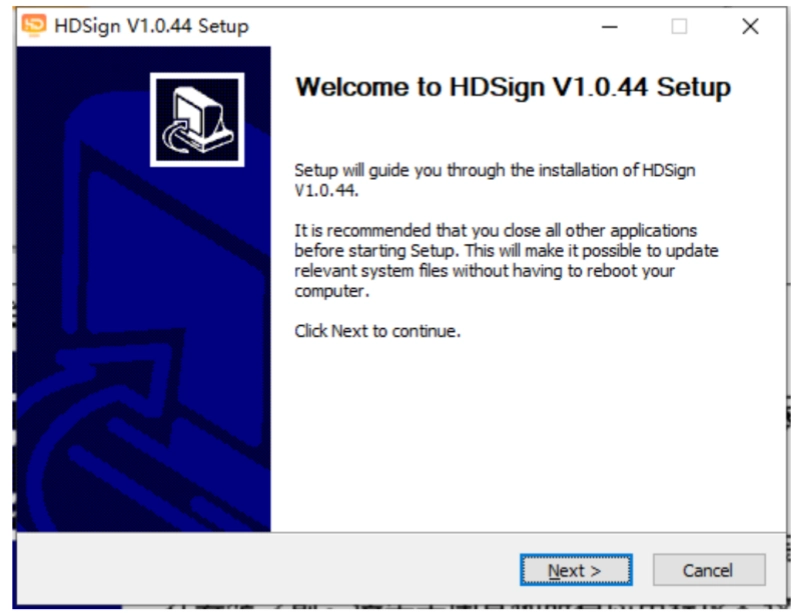
4.4 System Support
HDSign runs smoothly on:
- Windows 2000, XP, 7, 8, 10
- 32-bit and 64-bit systems
- No internet connection is required for USB/serial port use
- It supports 22 languages, including English, Chinese, Spanish, Arabic, and Russian.
4.5 First-Time Setup Tips
Step1: Open HDSign and click “New Screen” (password: 168)
Step2: Choose your control card, set screen width and height
Step3: Add a program, insert text or images
Step4: Use the preview button to test, then send to the screen via USB, LAN, or Wi-Fi
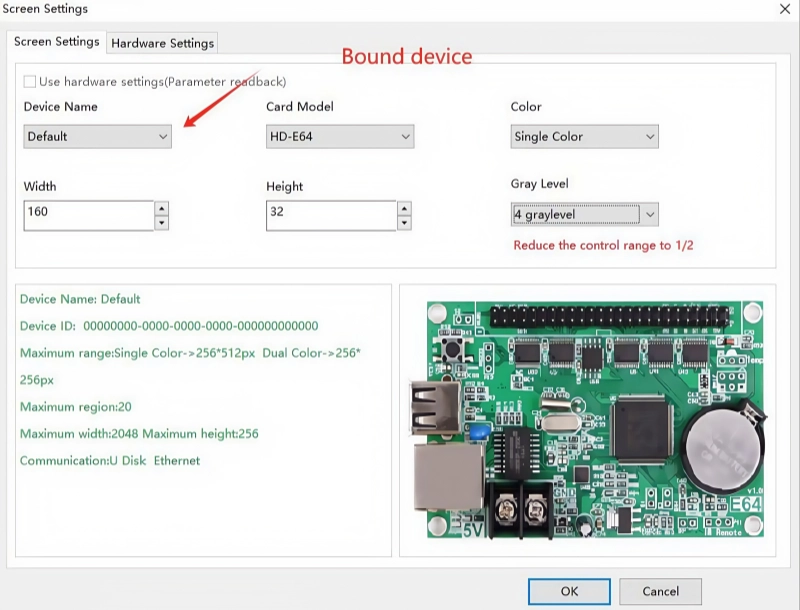
5. Basic Workflow: From Setup to Display
Once HDSign is installed, setting up your LED screen takes just a few steps. The software uses a simple three-level workflow that helps you organize content and send it to the display quickly.
5.1 Create a New Screen File
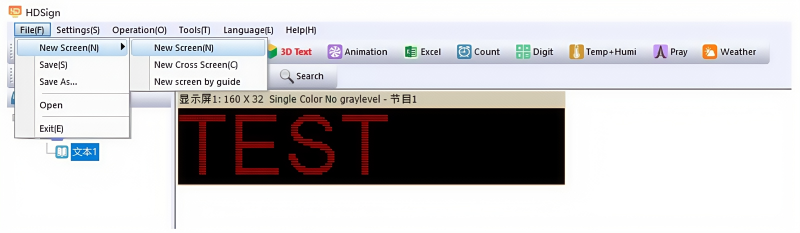
Every project starts with a new screen file. This defines your LED screen’s size, resolution, and color type.
① Go to File > New Display (password: 168)
② Select the control card, set the width and height
③ Choose color type (single or dual color), and grayscale level
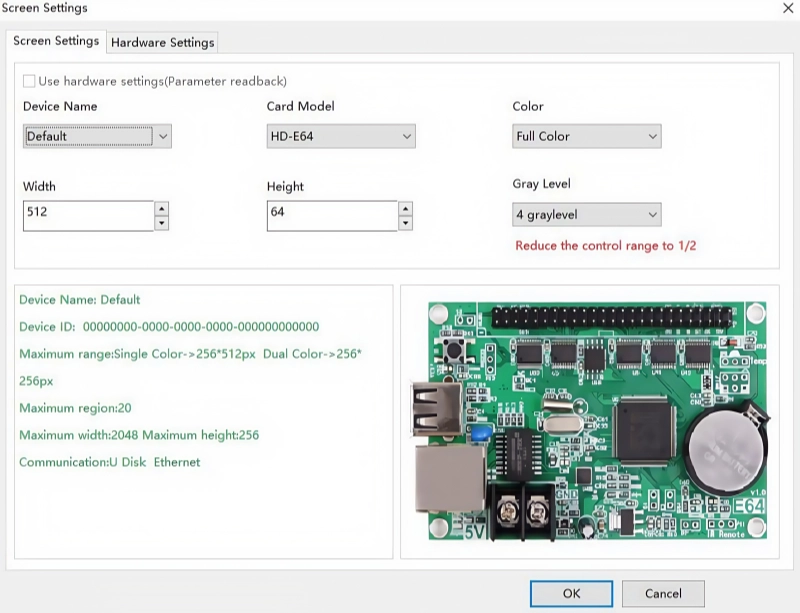
5.2 Add a Program
A program is like a playlist. You can create up to 1,000 programs for each screen file, each with its own content and schedule.
① Click the Program icon in the toolbar
② Set playback options (looping, duration, border style)
③ Use different programs for morning, afternoon, or event-specific messages
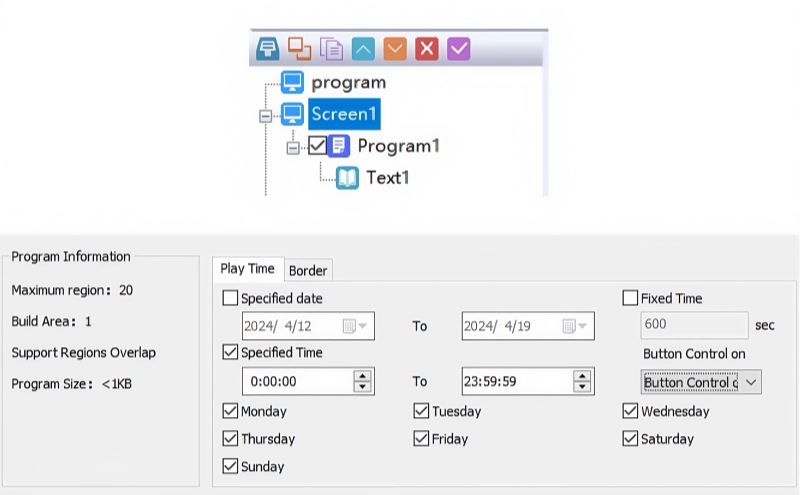
5.3 Insert Content Areas (Partitions)
Each program can have up to 20 partitions. These are areas where you place text, images, clocks, animations, or data.
① Click icons like Text, Image, Time, Temperature, etc.
② Set position and size freely
③ You can overlay effects, backgrounds, or countdowns
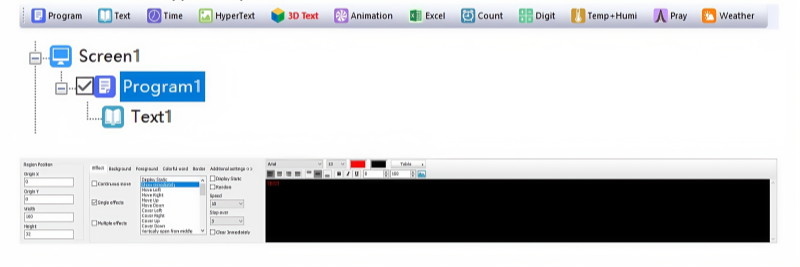
5.4 Preview and Send to Screen
Before sending, you can preview the full layout to see how it looks in real time.
① Click the Preview button to check animations and transitions
② If satisfied, click Send to deliver the content via USB, LAN, or Wi-Fi
③ For USB, remember to check “Export Setting Parameters” the first time
This workflow makes it easy to build professional-looking LED content without writing code or using complex design software. Once you understand this three-step logic—screen → program → partition—everything else becomes intuitive.
6. Conclusion
Huidu HDSign is a lightweight yet capable software solution for managing single and dual-color LED displays. It keeps things simple—no bloated features, no confusing setup—just the tools you need to create and send clear, dynamic content. Whether you’re using it in a store, factory, school, or public space, HDSign delivers dependable performance with minimal effort. And with free downloads and helpful tools available on LedInCloud – a leading LED Screen Cloud Platform, getting started has never been easier.
