
Huidu HDSet is the go-to software for configuring Huidu LED display controllers. Before any content goes on screen, this tool handles the essential hardware setup—from resolution and scan mode to receiving card layout and brightness control.
If you’re setting up a new screen or fixing one that’s not working right, HDSet is what you’ll need. This guide walks you through what the software does, how to get started, and where to download both the installer and the user manual.
Let’s begin with a clear understanding of what it actually is.
1. What Is Huidu HDSet Software?
Huidu HDSet is a configuration tool built for use with Huidu LED controllers like the T901, VP210, and VP410. It’s used to connect the control system, adjust hardware parameters, and get the screen displaying correctly. You won’t use it to manage content—that job goes to Huidu Technology’s HDShow software. HDSet is all about setting up the hardware side.
The software automatically detects connected devices via USB and lets you adjust core parameters like resolution, frame rate, receiving card type, and brightness control. It also includes tools for multi-port layouts and smart settings for unknown LED modules.
Compared to some complex industry tools, HDSet is clean and task-focused. Each function is in its own section, such as connection settings, receiving card parameters, and Smart Setting. For LED screen installers and technicians, it’s the first step in getting the display operational.
If you’re using a Huidu control system for the first time, HDSet is the one tool you’ll need to learn before anything else.
Here’s a quick idea of what HDSet actually lets you do:
- Detect and connect to your Huidu controller via USB
- Set screen resolution and refresh rate
- Tell the system what kind of receiving cards and LED modules you’re using
- Adjust layout and data flow across network ports
- Fine-tune display settings like gamma, brightness uniformity, and color channels
2. Who Typically Uses Huidu HDSet?
HDSet is mainly used by people working directly with LED display hardware. That includes installers, on-site technicians, system integrators, and rental teams.
If you’re the one connecting the control system, assigning network ports, or adjusting receiving card parameters, HDSet is your tool. It’s used during setup, troubleshooting, and sometimes in factory testing before shipment.
This software isn’t made for content playback or design—it’s all about getting the screen hardware configured and ready to run.
3. Where to Download Huidu HDSet Software and User Manual
If you’re working with Huidu controllers, you’ll need the HDSet software to get started. But finding the right version-and a proper user manual-can sometimes be harder than expected, especially if you’re new to the brand or working on a tight deadline.
Instead of digging through outdated links or secondhand downloads, there’s a faster way.
You can download both the latest HDSet software and its user manual directly from LedInCloud – LED Screen Cloud Platform. HuiDu Resource Download page is set up for technicians and LED screen users looking for a clean, reliable download without extra steps.
4. The Most Useful Settings in HDSet
Once your Huidu controller is connected and detected, most of your time in HDSet will be spent adjusting parameters that control how the LED screen displays image data. These settings affect everything from resolution and scan rate to color performance and cabinet layout.
Let’s break down the most practical and frequently used settings.
4.1 Connection Settings: Mapping the Screen Layout
This is where you define the relationship between your network ports and receiving cards. If your screen is made up of multiple cabinets or panels, HDSet lets you assign where each one sits in the signal chain—left to right, top to bottom, port 1 to port 2, and so on.
The interface supports:
- Adding, deleting, and dragging cabinets into a layout
- Reading back existing layouts from the controller
- Combining cabinets into a group
- Hiding or showing cabinet outlines and data paths
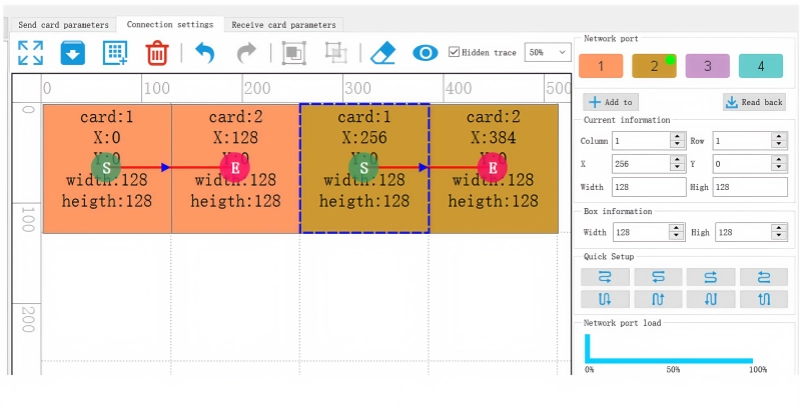
It’s important to note that connection settings affect all network ports together. If you’re working with a controller that has multiple ports (e.g., dual RJ45 outputs), you’ll need to manually configure the layout for each port.
4.2 Receiving Card Parameter Settings
Clicking into “Receiving Card Parameter” opens up the core settings that directly affect screen performance.
Here you can adjust:
- Gray level
- Refresh rate
- PWM settings
- Color channel order (RGB configuration)
These settings are critical for matching the display behavior to the actual LED modules being used. If configured incorrectly, you may see issues like:
- Wrong color rendering (e.g., red shows as green)
- Inconsistent brightness across cabinets
- Low refresh causing visible flicker in videos
If you’re working with standard LED modules, HDSet includes a “Universal Module” option for quick setup. But if your module type isn’t listed, or you’re unsure about scan mode or chip type, the Smart Setting feature is a better choice (we’ll cover that next).
4.3 Smart Setting: When You Don’t Know the Module Parameters
One of HDSet’s most practical tools is the Smart Setting function. It’s designed for situations where you’re unsure what type of LED module is connected—especially common when working with rental panels or screens without proper documentation.
Smart Setting guides you through 7 steps:
- Select module width, color type, chip, and decode mode
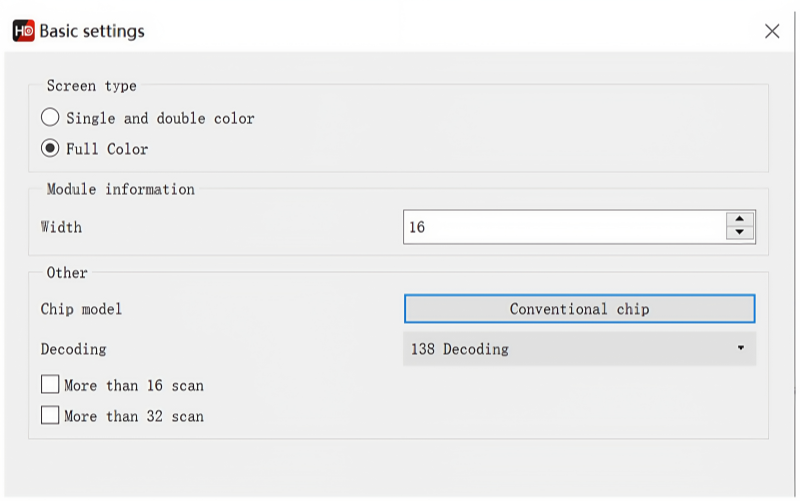
- Determine data polarity by testing basic brightness
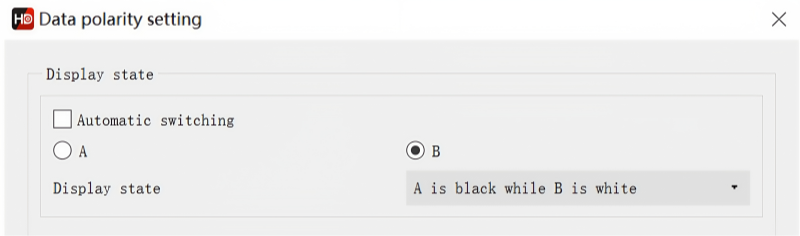
- Test OE polarity (controls output enable timing)
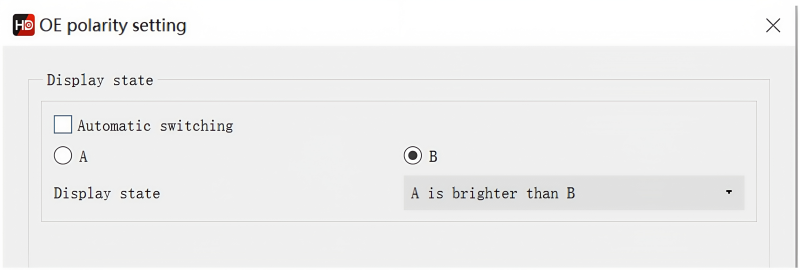
- Identify color channels (e.g., R-G-B order)
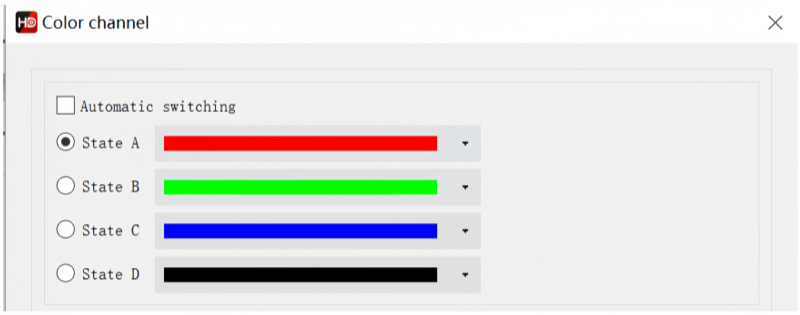
- Measure RGB group height

- Detect scan mode (how the module’s rows are driven)
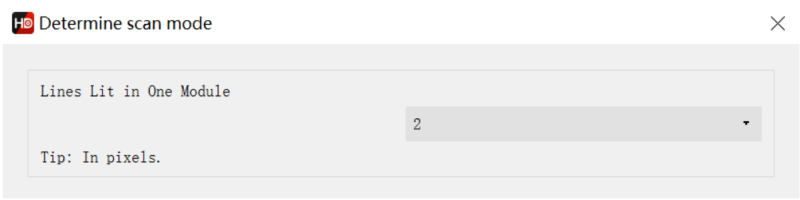
- Pinpoint data start location using flashing dot indicators

Each step involves clicking buttons and observing how the screen reacts. Based on visual feedback, you select the option that matches the module’s behavior.
5. Conclusion: Why HDSet Is Worth Learning
If you’re working with Huidu LED controllers—even occasionally—learning how to use HDSet is time well spent. It’s not a flashy tool, but it does the one thing every screen needs: it gets the hardware side right.
The software gives you full control over how data moves through your display. You can lay out cabinets, match module types, adjust brightness behavior, and fix signal problems without opening the screen or changing wiring. Once you get the hang of it, most configurations take minutes, not hours.
For new users, the interface can feel unfamiliar at first. But after going through a few setups—especially with the Smart Setting tool—you’ll see how much time it saves compared to trial-and-error with DIP switches or undocumented modules. Any questions, you can contact LedInCloud.

