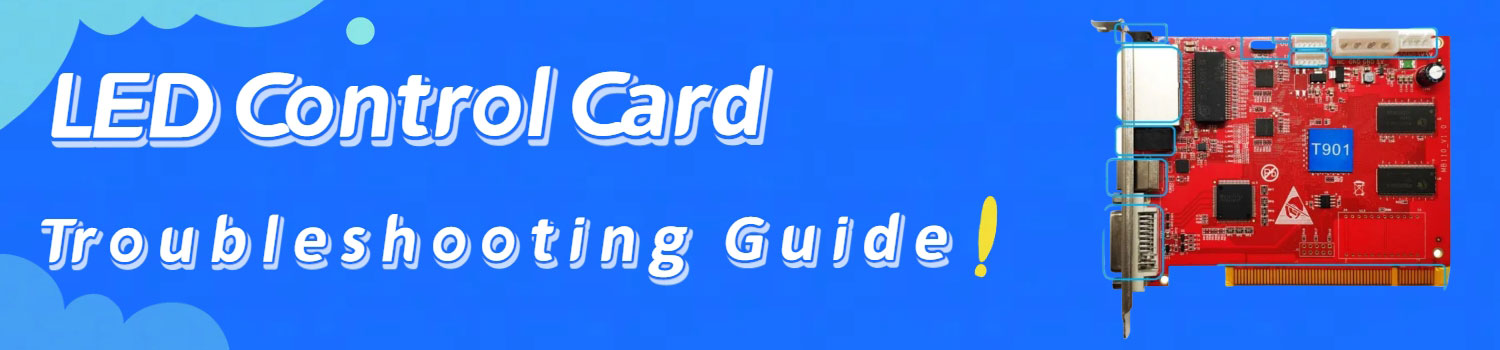
LED Control Card: Complete FAQ and Troubleshooting Guide
The LED control card is the hidden brain of an LED screen: it tells every pixel what to do, when to light up, and how bright it should shine. Without it, even the best display modules cannot work.
Table of Contents
Q1. What Is an LED Control Card?
An LED screen may look simple from the front, but behind it there is always a control card. This small circuit board acts as the brain of the display. Without it, the modules are nothing more than dark panels. With it, the screen can show text, pictures, or video in real time.
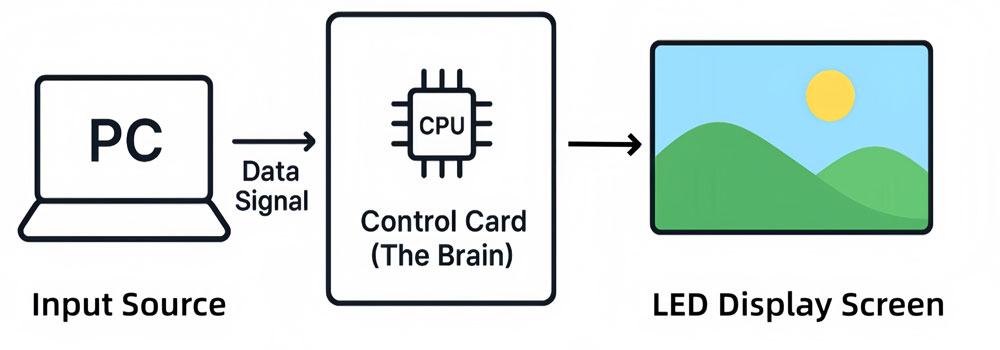
(1) Here is what a control card actually does:
- Receives content from a computer, USB stick, or media player.
- Processes the data so that text, images, or video are broken down into pixel-level instructions.
- Sends signals to every LED on the screen, telling each one when to turn on, how bright it should be, and which color to show.
- Controls refresh so motion looks smooth to the human eye, without flicker or delay.
(2) A modern LED display control card also adds extra functions:
- Brightness management for different lighting conditions.
- Color correction so the screen matches the source material.
- Stable playback for both simple text and high-resolution video.
The easiest way to understand it is to imagine a translator. Your content is a language the screen does not speak. The card translates that language into clear, timed instructions that every pixel can follow.
Q2. What Are the Types of LED Control Cards?
There are two main ways to classify control cards: by control mode and by screen type.
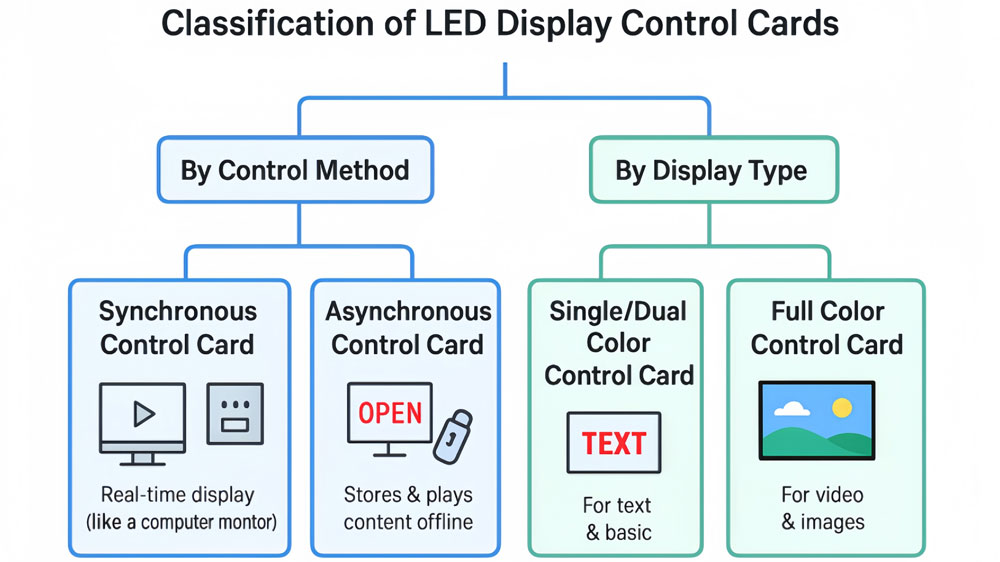
2.1 By Control Mode
- Synchronous control cards
These cards work in real time. Whatever appears on your computer screen will appear instantly on the LED display. They are ideal for live video, events, and situations where smooth playback is essential. The drawback is that the display cannot run on its own—it always needs to stay connected to a computer or media source.
- Asynchronous control cards
These cards store content inside their own memory. Once you load text, images, or video into the card, the display can run independently, even if the computer is disconnected. This makes them popular for billboards, shop signs, and other installations that only need scheduled updates rather than live feeds.
2.2 By display type
- Single or dual-color control cards
Many entry-level signs, such as scrolling text boards, only use one or two colors. These cards are simple and affordable, designed to handle limited content without extra complexity.
- Full-color control cards
For larger or more advanced screens, especially those that need to play video, full-color cards are required. They process far more data, manage millions of pixels, and ensure accurate colors across the display. These cards are common in advertising walls, sports arenas, and stage LED screen backgrounds.
Q3. What Should I Pay Attention to When Using an LED Control Card?
An LED control card is simple in size but sensitive in use. Small mistakes can stop the screen from working. Here are the main points to check:
(1) Use the right model: Different cards support different screen sizes and colors. A small board can use a basic card, but a larger full-color screen needs a stronger one.
(2) Match the software: Each brand has its own control program. If the software does not match the card, it will not connect.
(3) Check power supply: The card needs a steady 5V input. If the power is unstable, the card may restart or fail to load content.
(4) Plan the setup: Decide early if you need live playback or only scheduled updates. This choice decides whether you use a synchronous or asynchronous card.
For a more comprehensive solution that integrates all your display needs in one place, you can explore our LED Screen Cloud Platform.
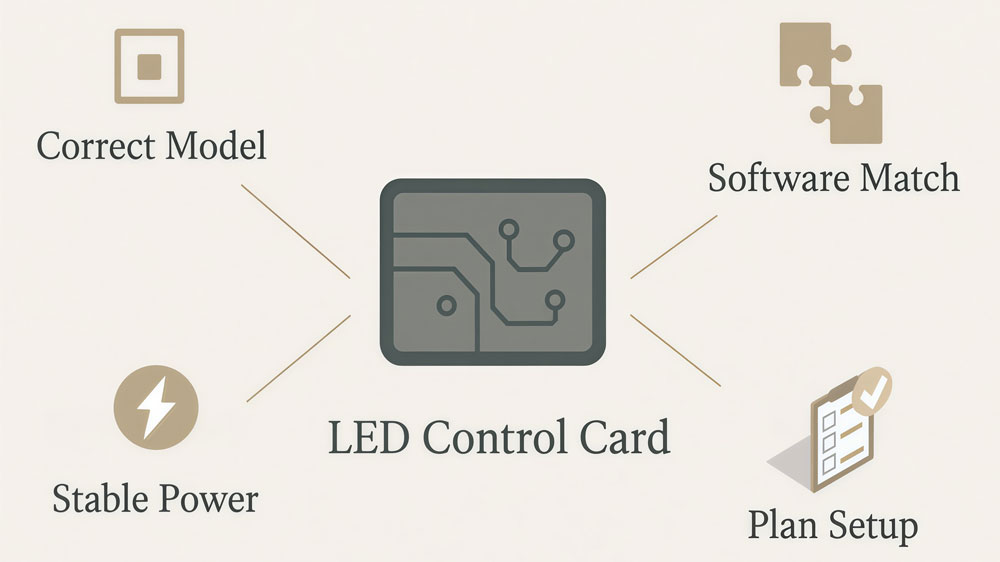
Q4. What Are the Connection Methods for LED Control Cards?
A control card cannot work alone. It needs a way to receive data from a computer or other device.

4.1 Ethernet (TCP/IP)
An Ethernet cable links the computer to the control card, just like a standard network connection. It allows fast data transfer and is reliable even for large displays. For billboards and stadium screens, Ethernet is often the first choice.
4.2 Serial ports (RS232 and RS485)
- RS232 is simple and works over short distances.
- RS485 can handle longer distances and multiple devices in a chain.
- They are slower than Ethernet but still practical for smaller screens.
4.3 USB and U-disk transfer
Many asynchronous cards allow content to be loaded from a USB stick. You prepare the files on a computer, save them to the drive, and plug it into the control card. This is simple and convenient for shop signs or places where content changes only once in a while.
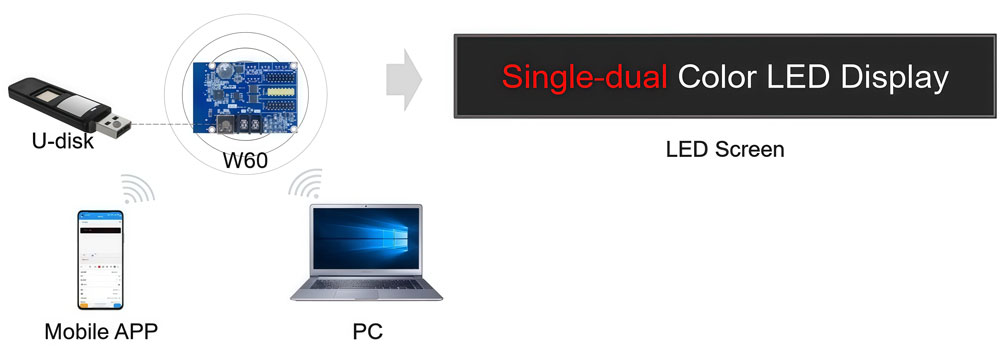
4.4 Wireless options
- Wi-Fi for local control without cables.
- GPRS for remote updates over a mobile network.
- Zigbee for short-range, low-power setups.
Wireless is flexible, but it depends on signal strength and can be less stable than wired connections. It is most useful when cables are not practical, such as on outdoor LED screen or mobile screen.
Q5. What Are the Functions of LED Control Cards?
An LED control card isn’t just a simple piece of hardware. It’s what makes the LED display come to life. Here’s what it actually does:
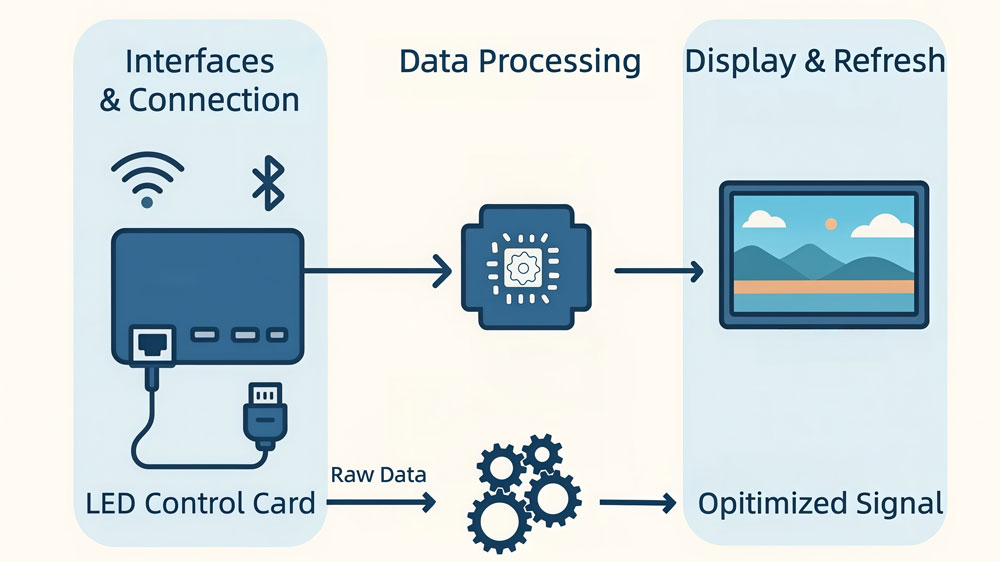
① Connectivity
There are several ways to connect a control card to the display:
- Ethernet (TCP/IP): This one is commonly used for large displays. It’s fast and reliable, making it ideal for bigger setups.
- RS232 / RS485: These are older methods, but still widely used for smaller screens or installations where you might need to connect multiple displays.
- USB/U-disk: With these, you can load content directly onto the card. This is a simple solution for setups that don’t need to be updated constantly.
- Wireless: Some cards now support wireless connections, which is useful when wires are impractical, especially for outdoor setups.
② Data Processing
When content is sent to the card, it has to be processed before it can be displayed. The card breaks down images, videos, or text and tells the LEDs how to behave, from brightness to color.
③ Brightness Control
The card can adjust the screen’s brightness based on the surroundings. For example, when it’s bright outside, the card can make the display more visible. This is especially useful for outdoor displays.
④ Refresh Rate
The refresh rate is how quickly the display updates its image. For video or moving images, a high refresh rate makes the display smoother. Without this, things can look choppy.
⑤ Color Adjustment
Control cards adjust the colors on the screen to match the original content. This helps the display look true to life, especially when you’re working with video or high-quality images.
⑥ Multi-Display Support
If you have multiple screens that need to show the same content, the control card can sync them. This allows you to create one big, seamless image or video wall.
⑦ Diagnostics
Most cards come with built-in diagnostic features. These check for issues like dead pixels or poor connections, helping you catch problems before they get worse.
Q6. How to Choose the Right LED Control Card?
Choosing the right control card depends on a few key factors:
✓ Screen Size and Resolution: Larger or higher-resolution displays need stronger cards. Smaller screens or lower resolutions don’t require as much power.
✓ Synchronous vs. Asynchronous: Synchronous cards are best for live updates, like video or real-time content. Asynchronous cards work for displays with fixed content that doesn’t change often.
✓ Content Type: If you’re showing videos or high-quality images, go for a full-color card. For simpler text and images, a basic card will work fine.
✓ Software Compatibility: Make sure the card’s software is easy to use and compatible with your system.
✓ Budget: Balance the cost with the features you need. Don’t overspend on a high-end card for a simple display, but invest in a good card for complex setups.
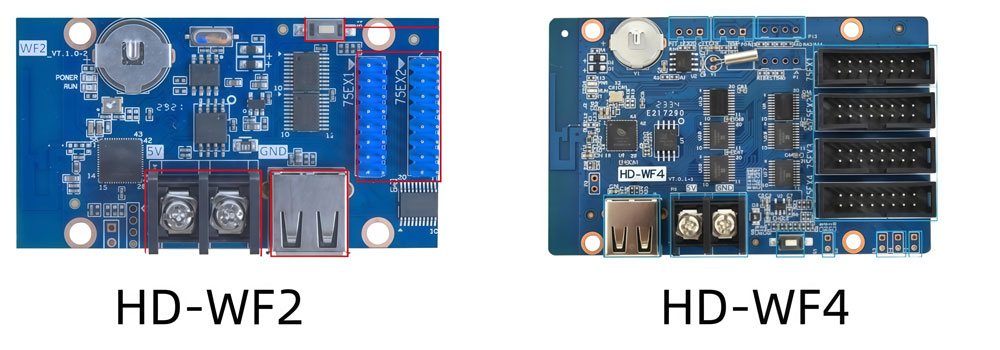
Q7. How to Check if an LED Control Card Is Working Normally?
To check if your LED control card is working properly, start by looking at the power indicator light. If it’s not on, the card might not be receiving power. In that case, check the power supply and wiring. If the light is on, make sure all the cables are securely connected, especially the data cables between the card and the display. Loose or disconnected cables can cause issues.
Next, confirm that the settings in your software match the card’s specifications. Incorrect settings, like the wrong COM port or baud rate, could prevent the card from functioning properly. If everything looks correct and the issue persists, try swapping out the card with another to see if the problem lies with the card itself.
Q8. What Should I Do if I Cannot Find the LED Control Card?
If your LED control card isn’t being recognized, try the following steps:
✓ Check compatibility: Ensure that the software you are using supports the card model.
✓ Verify connections: Make sure all cables are properly connected. Some control cards require specific serial connections, so double-check the pin configurations (e.g., 2-2, 3-3, 5-5 or 2-3, 3-2, 5-5).
✓ Confirm power: Check that the control system and card are properly powered.
✓ Check software settings: Ensure that the correct card model, serial port, and baud rate are selected in the software. Also, verify that the dip switches are set correctly.
✓ Test the serial port: If you can, use a multimeter to test the serial port. If it’s damaged, you may need to replace the hardware or contact technical support.
If these steps don’t solve the problem, the issue could be hardware-related. In that case, reaching out to LedInCloud support is the next step.
Q9. What Are the Common Faults of LED Control Cards?
Here are some of the most common problems you might encounter with LED control cards, along with how to fix them:
Issue 1: The Display shows partial content or keeps restarting
Cause: This often happens when the power supply is insufficient.
Solution: Lower the display’s brightness or use a more powerful power supply.
Issue 2: No display or abnormal brightness
Cause: Incorrect data or OE (output enable) polarity settings.
Solution: Check the software settings and make sure the data and OE polarities are correct.
Issue 3: "Transmission failed" error
Cause: This could be due to wrong cable connections, incorrect jumpers, or low voltage.
Solution: Double-check all cable connections, jumper settings, and ensure the voltage is above 4.5V.
Issue 4: Display won’t load content
Cause: Incorrect wiring can cause signal reflections, disrupting communication.
Solution: Use proper wiring techniques and avoid connecting multiple screens incorrectly.
Issue 5: Poor communication in RS485 network
Cause: Incorrect wiring can cause signal reflections, disrupting communication.
Solution: Use proper wiring techniques and avoid connecting multiple screens incorrectly.
Q10. What Should I Pay Attention to When Using an LED Control Card?
When using an LED control card, following these simple guidelines will help avoid common issues:
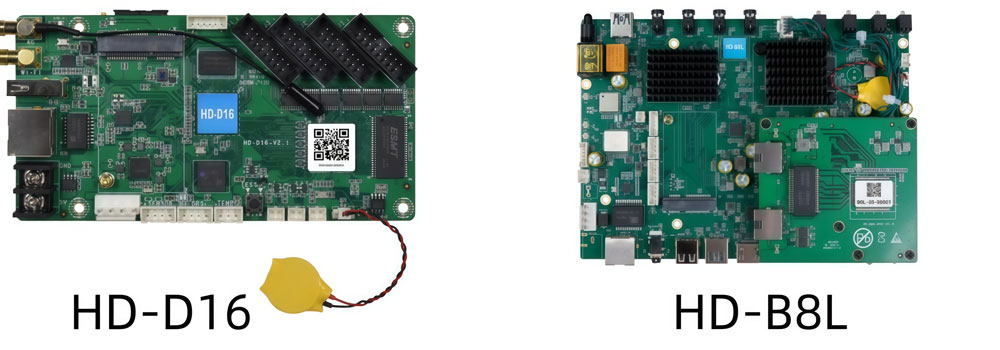
- Avoid hot-plugging
Never connect or disconnect the control card when the system is powered on. Doing so could damage the card or the screen. Always make sure the power is off before handling the card.
- Check the power supply
The control card typically requires a 5V power supply. Using an unstable power source can cause the display to reset or fail to show content correctly. Be sure the power supply is stable and the right voltage is being supplied.
- Verify the connections
Make sure that all cables, including power and data cables, are properly connected. Loose or damaged cables can cause the display to malfunction, so double-check connections before troubleshooting other issues.
- Protect the card from static and moisture
LED control cards are sensitive to static electricity and moisture. Always handle the card by its edges, and avoid touching the exposed circuit. Store the card in a dry, dust-free environment to protect it from environmental damage.
- Update your software
Outdated software can cause bugs or performance issues. Regularly check for updates, as new versions often include bug fixes and new features that improve performance and compatibility. Register LedInCloud for the latest software and firmware.
- Keep the card in a safe environment
If the card is used in a harsh environment (e.g., outdoors, near water, or in high-dust areas), use a protective casing. This will prevent damage from extreme temperatures, dust, or moisture, all of which can shorten the card’s lifespan.
- Use diagnostic tools
Many control cards come with built-in diagnostic tools that can help you spot issues like dead pixels, faulty wiring, or software conflicts. Check the system’s health regularly and resolve any issues before they affect performance.
Conclusion
An LED control card may look small, but it plays a big role in every LED display. From basic text boards to large video walls, the card is what makes the screen show content the way it should. Understanding how these cards work, the different types available, and how to troubleshoot common problems can save you time and reduce frustration.
If you are planning a new installation or upgrading your current system, take the time to choose the right control card and follow the best practices for use. A well-chosen card will keep your display clear, stable, and reliable.
