
NovaStar Kompass FX3 is a modern multimedia playback software for LED displays. It is built for fixed installs and control rooms. The software mixes multiple sources. It keeps playback smooth and reliable. If you run exhibition halls, meeting rooms, or any venue with big LED screens, FX3 is made for that use.
1. Introduction to NovaStar Kompass FX3
Kompass FX3 is a professional multimedia playback software from NovaStar Technology. It pairs with video/image processing devices to control LED screens. The interface is designed to be simple. At the same time, the software handles complex tasks under the hood. It relies on hardware decoding and GPU rendering to play high-resolution content smoothly.
1.1 Who uses it?
Operators and AV techs like FX3 because it is straightforward. Designers and content teams like that they can pre-edit displays without disrupting live output. System integrators use it as a stable server-side player.
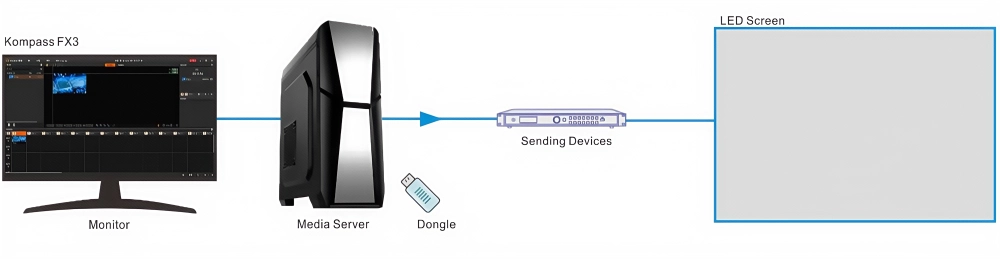
1.2 What it handles well?
FX3 mixes a lot of media types. It runs videos, images, PowerPoint files, live feeds, and time-based content. It supports NDI inputs, streaming URLs, capture devices, and webpage sources. That makes FX3 flexible in real setups where content comes from many places.
1.3 Key design ideas
- Keep live output stable.
- Let editors prepare content out of sight.
- Use GPU power for smooth multi-4K playback.
- Support many input types so the system fits into real AV workflows.
1.4 Why that matters to you?
A display system must stay running during a show. FX3 separates live and pre-edit modes so you can edit without breaking the live feed. The software can also save and package projects for reuse. Those small things save time on site. They also cut risk during tight events.
2. Key Features
Kompass FX3 is more than a basic playback tool. It comes with features designed for real shows and demanding installations. Each one solves a common problem in LED content delivery.

Playback Architecture
Kompass FX3 runs up to twelve video layers plus one audio track. Each layer can hold a different source and one layer can act as the main media to control timing. This model makes mixing live feeds, loops and overlays simple.
Editing Modes (Live & Pre-edit)
The software offers two workflows. Live mode applies edits straight to the output. Pre-edit mode keeps changes off the live screen until you push them. This split lowers risk during events and lets teams stage updates.
Media and Input Types
FX3 supports common video files (MP4, MOV, MKV), images, PowerPoint, and image sequences. It also accepts live inputs: NDI, capture cards, RTSP/RTMP streams and webpage sources. That range lets one server handle both scheduled content and live signals.
Output Mapping & Irregular Screens
The app auto-detects GPU connectors and binds outputs for quick setup. For non-standard walls, you can partition outputs into sub-outputs and rearrange them to match odd shapes or mosaics. That makes FX3 flexible for curved, T-shaped or split facades.
Layer Controls & Effects
You get precise X/Y positioning, size, rotation and priority controls. Layers support crop, mask, chroma key, blur and opacity adjustments. Layers can be locked and grouped to avoid mistakes and speed repeated layouts.
Performance & Rendering
FX3 uses GPU hardware decoding and rendering. With suitable hardware it can play multiple 4K sources smoothly. The software supports SDR and HDR10 preview modes, though HDR preview needs compatible GPU and monitor.
Transcoding & Content Protection
Built-in transcoding converts codec, bitrate and resolution to server-friendly formats. You can also encrypt media for controlled playback. These tools reduce playback errors and protect licensed assets.
Scheduling, Timecode & Sync
Schedule programs with simple rules. FX3 supports LTC and MTC timecode for frame-accurate cues. It also supports cross-device sync for multi-server setups when frame synchronization is required.
External Control & Integration
Control FX3 over UDP/TCP or serial ports. It integrates with NovaStar’s control platform and supports app control. You can also send control commands to splicers and other devices for deeper system integration.
Operational Safety & Diagnostics
FX3 auto-saves projects and provides a Message Center for warnings (e.g., oversize media, non-standard refresh rates). Playback logs and exportable diagnostics help troubleshoot after a run. UI lock prevents unwanted edits during live sessions.
3. Getting Started with Kompass FX3
You have the software installed. Now it’s time to make it work for your screens. This section walks you through the setup and first steps, so you can go from an empty project to a live show without confusion.
Step 1: Check Your Hardware and Install Properly
Kompass FX3 needs a capable machine. If you plan to play multiple 4K files or mix live feeds, use a modern i7 CPU, at least 16 GB RAM, and a dedicated GPU like an NVIDIA Quadro P2200 or newer. Install it on Windows 10 Enterprise LTSC for the most stable results.
Before running the installer, close any antivirus software or add FX3 to its safe list. This prevents blocked files during installation. Follow the on-screen prompts, add the desktop shortcut, and restart if asked. If you plan to use NDI, make sure the NDI Sender tool is also installed.
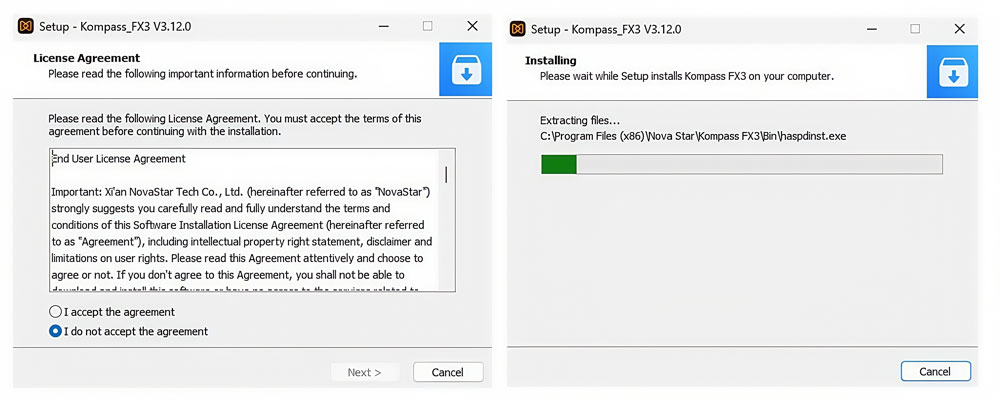
Step 2: Activate the License
When you first open FX3, it runs in trial mode with a watermark. You can switch to a temporary or permanent license using a USB dongle or activation code.
Tip: If you use a dongle, keep it plugged in at all times. If it’s removed while FX3 is running, the watermark will reappear after a short delay.
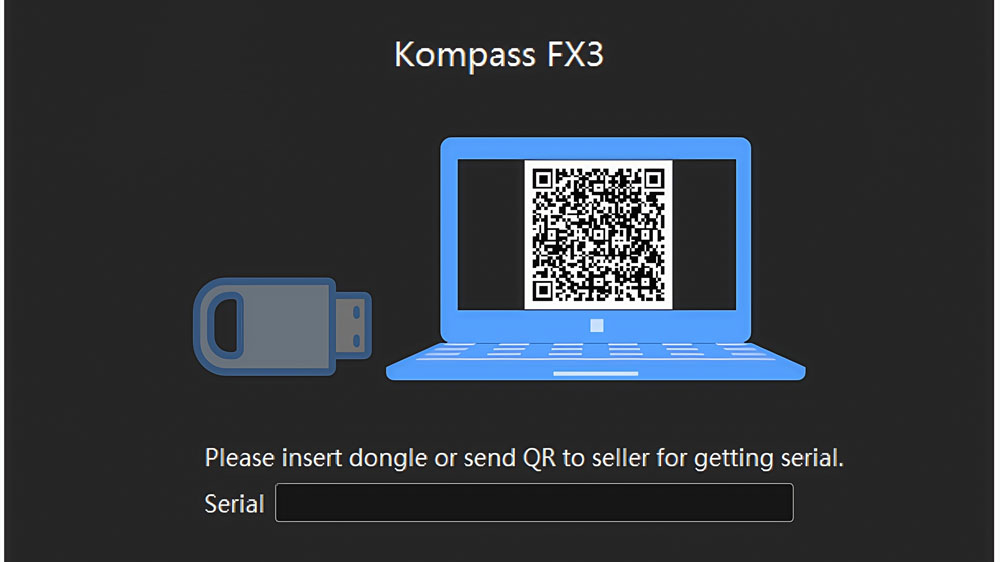
Step 3: Get to Know the Interface
The FX3 interface has a clean layout:
- Media Library: Where all your files and live sources appear.
- Stage Area: Where you place and arrange media layers.
- Program List: Think of each as a “scene” you can prepare in advance.
- Properties Panel: For resizing, cropping, and applying effects.
- Playback Controls: Play, pause, or switch between programs.
You can resize panels and save the layout. If you’re leaving your workstation, use the UI Lock to prevent changes.
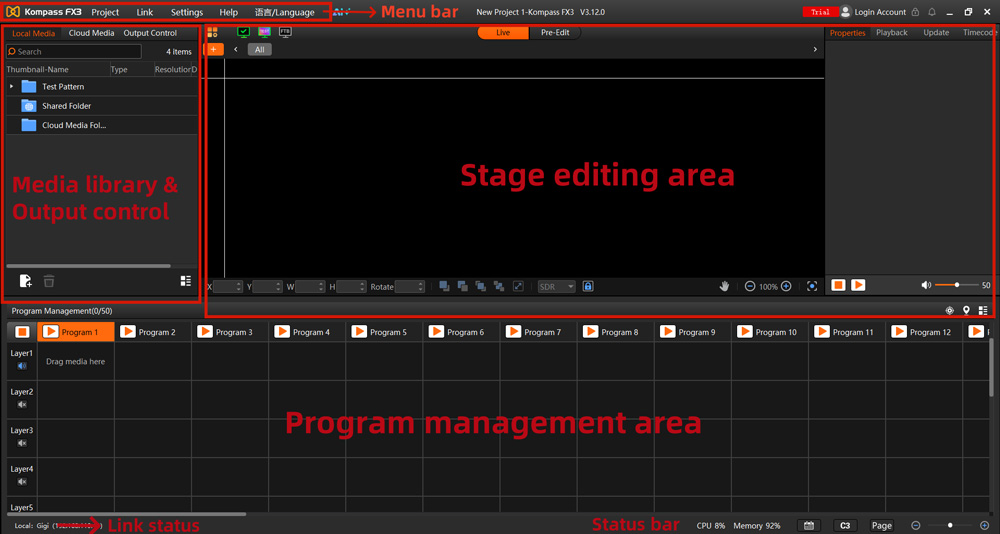
Step 4: Understand Live vs Pre-Edit Mode
FX3 works in two modes:
- Live Mode: Changes happen instantly on the screen.
- Pre-Edit Mode: Changes stay hidden until you push them live.
For quick adjustments during a small event, Live Mode is fine. For bigger productions, use Pre-Edit Mode so you can prepare complex layouts without the audience seeing half-finished content.
Step 5: Create and Save a Project
A project holds your media, layouts, and playback order. Start a new project from File > New Project or use the default one created at startup. Save it often.
If you need to move your work to another machine, use Project > Package Project. This bundles all media and settings into one folder, so nothing is missing when you open it elsewhere.
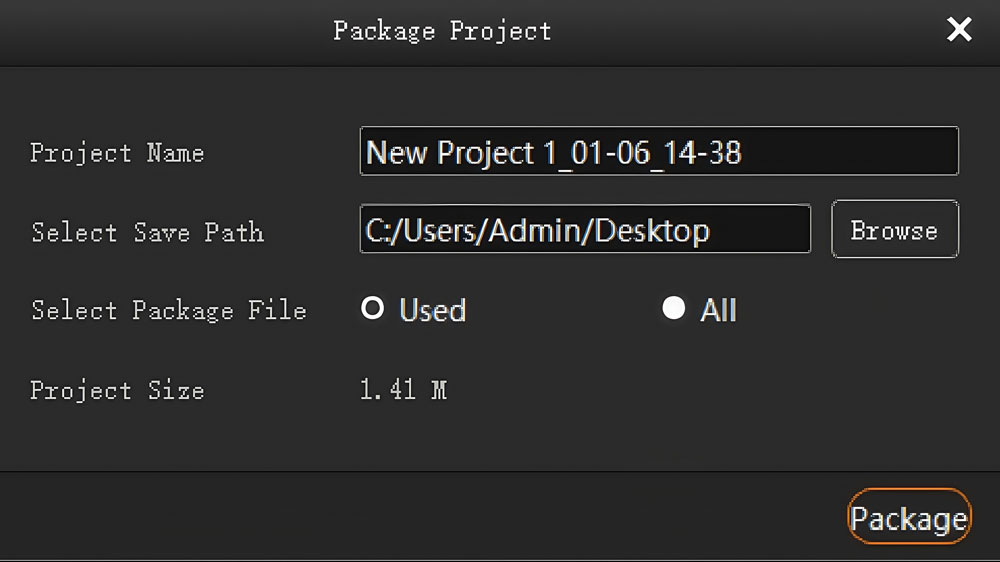
Step 6: Map Your Outputs
Go to Edit Output to assign GPU connectors to your physical screens. FX3 will detect them automatically.
For standard LED walls, accept the default mapping.
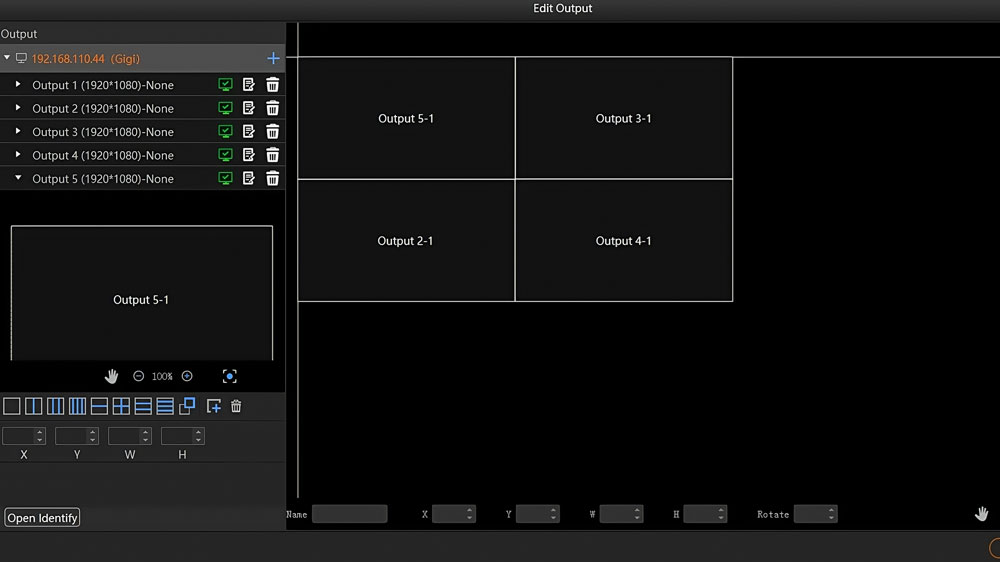
For irregular screens, use the partition tool to split outputs into smaller sections and position them to match your display layout.
Test each output with built-in test patterns before loading real content.
Step 7: Add Your Media
Drag and drop files into the Media Library. FX3 supports videos, images, PPT files, audio, image sequences, and more. If a file is too large or in an unsupported format, the Message Center will flag it. Use the Transcoding Assistant to optimize files for playback.
To add live sources:
- NDI: Run NDI Sender on the source computer, then choose Add NDI Media in FX3 to detect it.
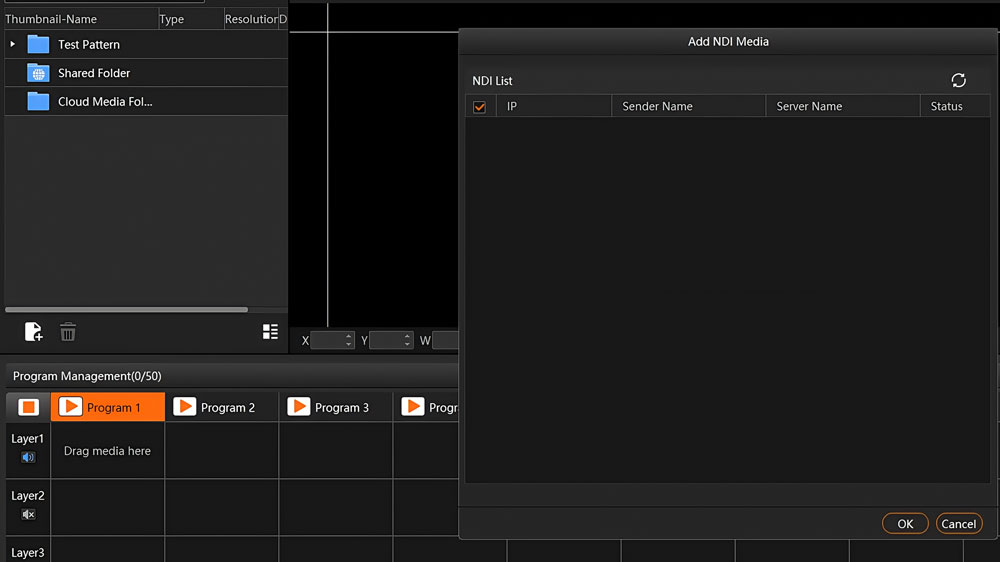
- Capture Card: Choose Add Capture Card Media.
- Stream: Select Add Stream Media for RTSP/RTMP links.

- Webpage: Choose between Native or Screenshot mode, depending on the content size and refresh needs.
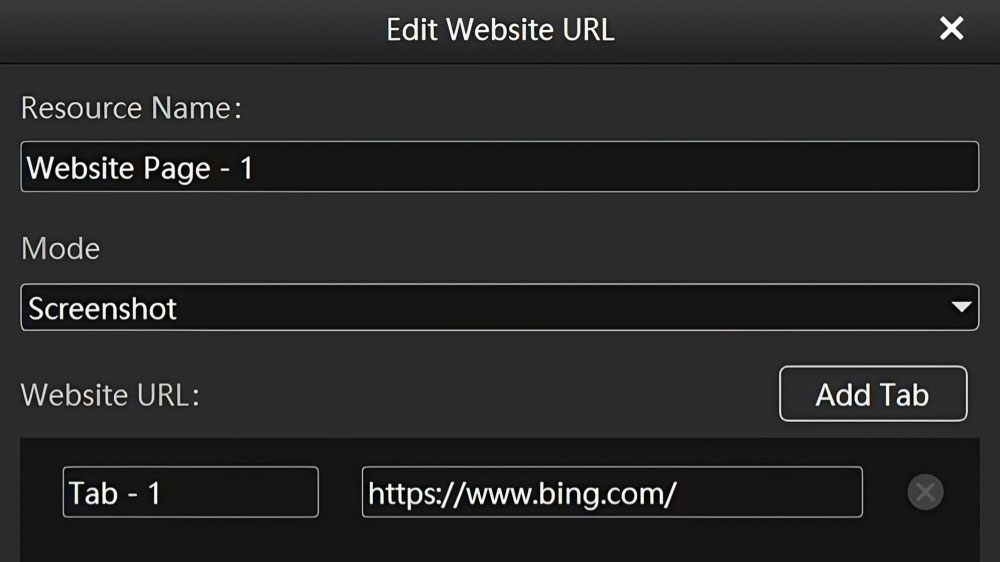
Step 8: Build Your Program
Drag media from the library into the Stage Area. Each program can have up to 12 layers and one audio track. You can:
- Resize, crop, rotate, and move layers.
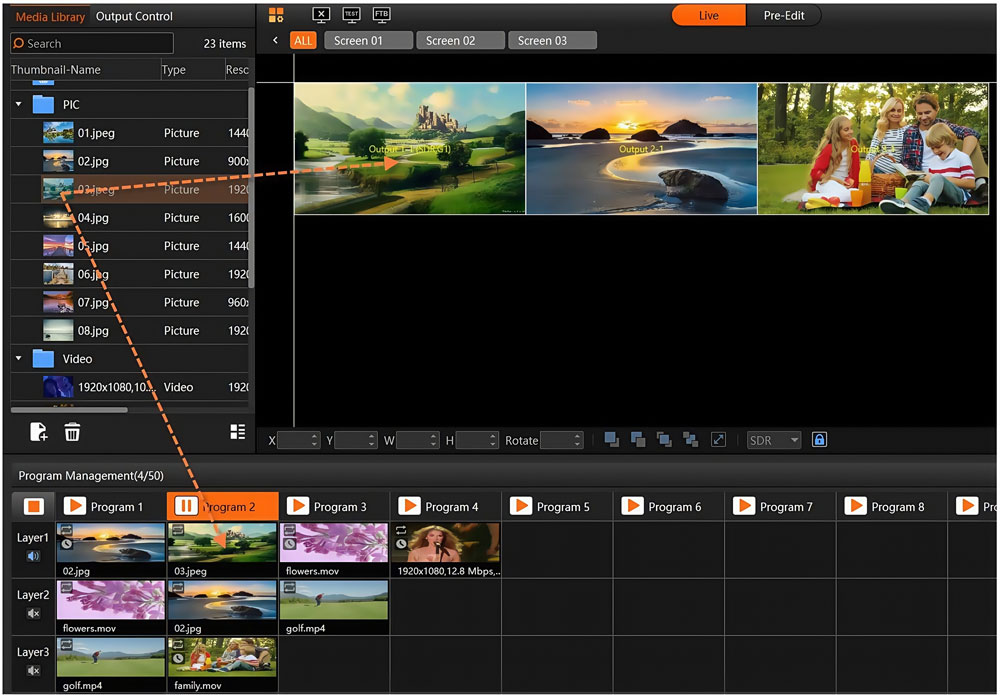
- Group layers to move them together.
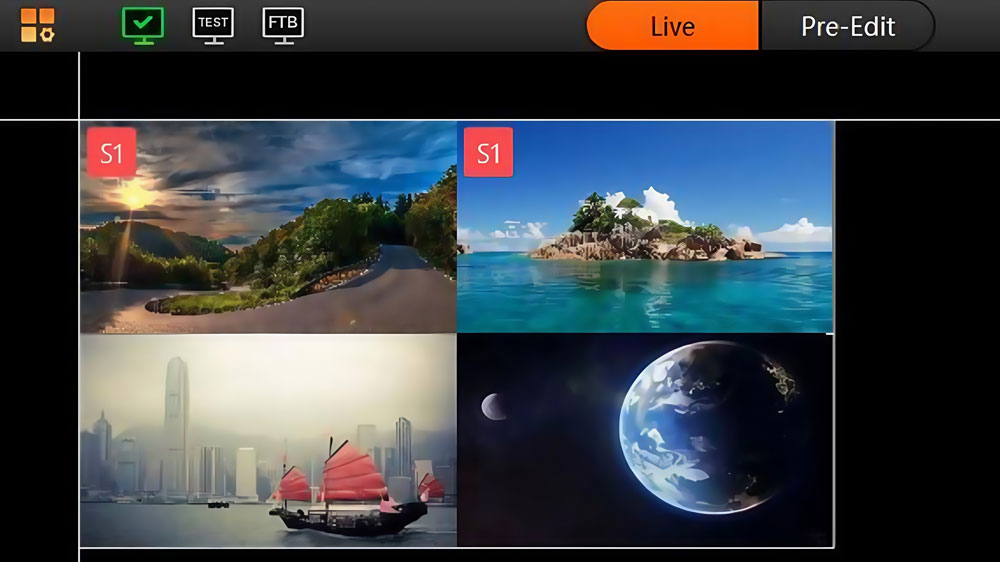
- Lock layers to prevent accidental changes.
- Set a Main Media to control the timing of the whole program.
Step 9: Control Playback
In the playback section, you can start, pause, or stop a program. Use Scheduled Programs to run content at set times — useful for signage or timed presentations.
If your show needs perfect timing with lights or sound, connect FX3 to a timecode source (LTC or MTC). This gives frame-accurate playback cues.
Step 10: Link Multiple Systems
For large screens or redundancy setups, link multiple FX3 machines.
- Primary/Backup: The backup takes over if the primary fails.
- Master/Slave: Slave machines share the load for huge mosaic outputs.
All linked systems should be on the same network and meet sync card requirements.
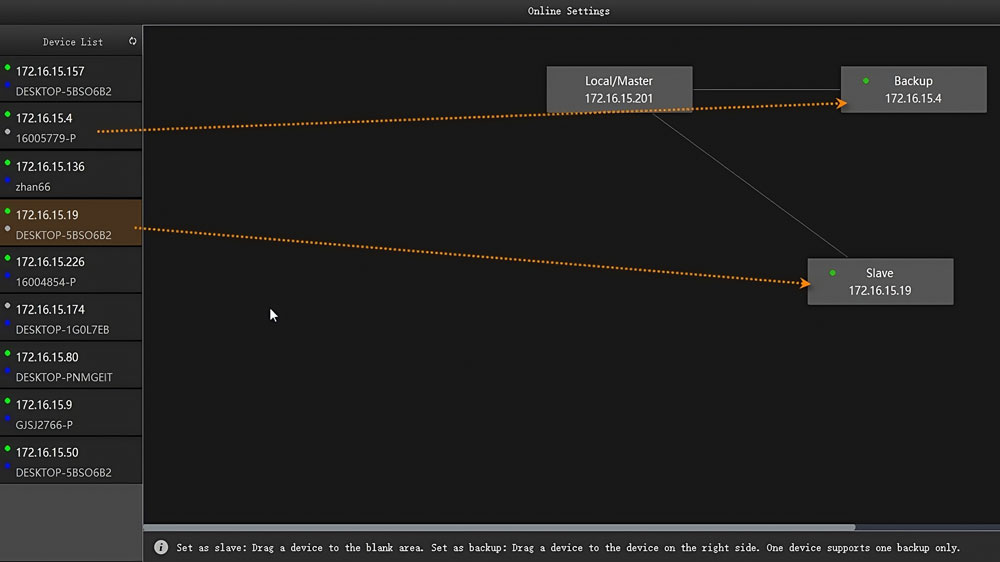
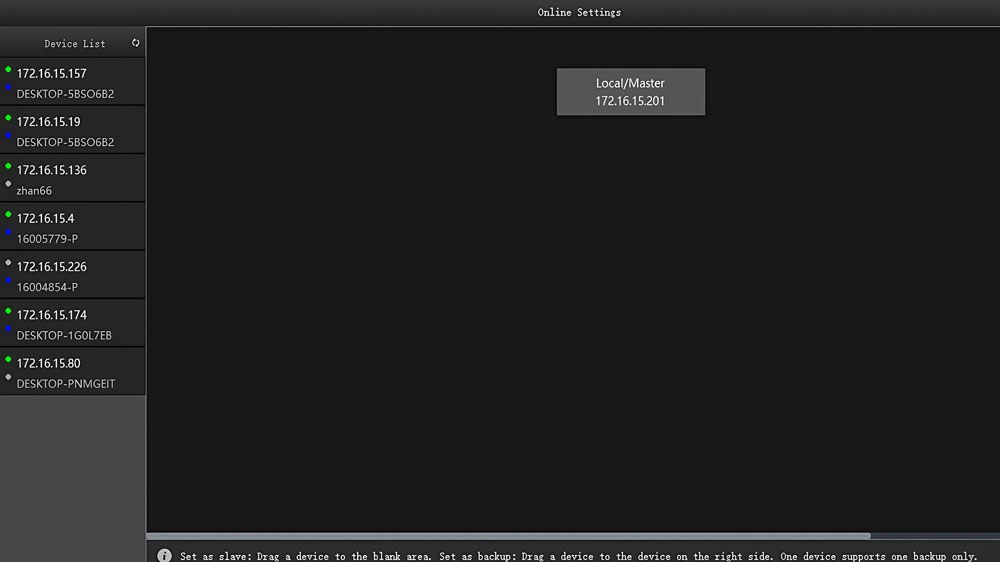
4. Real-World Applications
Kompass FX3 is designed for real shows, real spaces, and real operators.
(1) Trade Shows and Large Exhibitions
On a busy expo floor, content needs to loop without a hitch. FX3 can run a schedule that switches from a brand intro video to a product demo, then to a live social media wall — all without manual control. With multiple layers, you can overlay your logo on every clip while live data streams in another corner of the LED wall.
(2) Corporate Events
In a conference, every second counts. A presenter finishes, the next one steps up, and you need their slides ready in an instant. With FX3, the next presentation can be fully loaded in Pre-Edit mode while the current one is still running. When the time comes, you hit “Take,” and the change is seamless. No black screens, no awkward pauses.
(3) Control Rooms
In a transportation hub or security center, the LED wall might display camera feeds, maps, and real-time alerts. FX3 lets you place each source in its own layer, scale it to fit, and keep the layout locked. If a feed fails, you can swap in a backup source in seconds without rearranging the whole display.
(4) Concerts and Live Entertainment
FX3 is equally at home backstage. It can cue pre-recorded visuals in sync with live performances. Timecode integration ensures that visuals hit their mark with lighting changes and music beats. When a surprise happens — and it will — Live mode lets the operator react instantly.
(5) Retail Stores
In flagship shops, FX3 drives LED walls that wrap around pillars and corners. Output partitions make it possible to fill these unusual shapes with one unified design. A day’s playlist can be scheduled in advance, with special promotions set to trigger at specific hours.

5. Kompass FX1 vs Kompass FX2 vs Kompass FX3
Feature | Kompass FX1 | Kompass FX2 | Kompass FX3 |
Decoding Method | Software decoding | Adaptive software/hardware | Adaptive software/hardware |
Layer Support | 4 mixed layers + 1 audio layer (max 20) | 8 mixed layers + 1 audio layer (max 40) | 12 mixed layers + 1 audio layer (expandable to 60) |
Program Capacity | Unlimited | Unlimited | Unlimited |
3D Texture Mapping | ✓ | ✓ | ✓ |
Screen Group Management | ✓ | ✓ | ✓ |
Timecode-Based Trimming | ✓ | ✓ | ✓ |
Program Insertion | ✓ | ✓ | ✓ |
Output Ports | 1 | 3 | Unlimited |
Pre-Edit Mode | ✓ | ✓ | ✓ |
Output Partitioning | ✓ | ✓ | ✓ |
Media Types Supported | Video, Audio, Image, Subtitle, PPT, Excel, Word, POT, Webpage, NDI, Streaming, Playlists, Capture Card, Digital Clock.exe | Video, Audio, Image, Subtitle, PPT, Excel, Word, POT, Webpage, NDI, Streaming, Playlists, Capture Card, Digital Clock.exe | Video, Audio, Image, Subtitle, PPT, Excel, Word, POT, Webpage, NDI, Streaming, Playlists, Capture Card, Digital Clock.exe |
Image Rotation | ✓ | ✓ | ✓ |
Keying | ✓ | ✓ | ✓ |
Multi-Device Cascading | ✓ | ✓ | ✓ |
Frame Synchronization | ✓ | ✓ | ✓ |
Primary/Backup Redundancy | ✓ | ✓ | ✓ |
Image Quality Adjustment | ✓ | ✓ | ✓ |
Media Effects | Crop, Mask | Crop, Mask, Keying, Blur | Crop, Mask, Keying, Blur |
Playback Progress Control | ✓ | ✓ | ✓ |
Audio Management | Media volume, Image mute, Program volume | Media volume, Image mute, Program volume | Media volume, Image mute, Program volume |
Tablet Visualization Control | ✓ | ✓ | ✓ |
Centralized Control Support | ✓ | ✓ | ✓ |
Multi-Channel Output | ✓ | ✓ | ✓ |
Program Jumping | ✓ | ✓ | ✓ |
Unattended Operation | ✓ | ✓ | ✓ |
Scheduling & Logging | ✓ | ✓ | ✓ |
6. Resources and Downloads
LedInCloud offers free downloads of NovaStar Kompass FX3 software, manuals, and related resources. You can get the latest version directly from our platform without cost.
Register LedInCloud, you also unlock access to:
- Current NovaStar product pricing.
- Price and resource information for other LED controller brands.
- A broader library of technical guides and software tools.
It’s a single hub for planning your LED display project.
7. Conclusion
Kompass FX3 is built for operators who need both flexibility and reliability. It can handle the fast pace of live events, the precision of control rooms, and the visual demands of retail or exhibitions. With its support for multiple media layers, varied input types, and flexible output mapping, it fits into almost any LED display workflow.
If you’re working with NovaStar processors, FX3 is a natural match. And if you need the software, manuals, or even pricing for NovaStar and other control brands, LedInCloud – LED Screen Cloud Platform gives you a direct path. Download, register, and keep your next show or installation running at its best.
