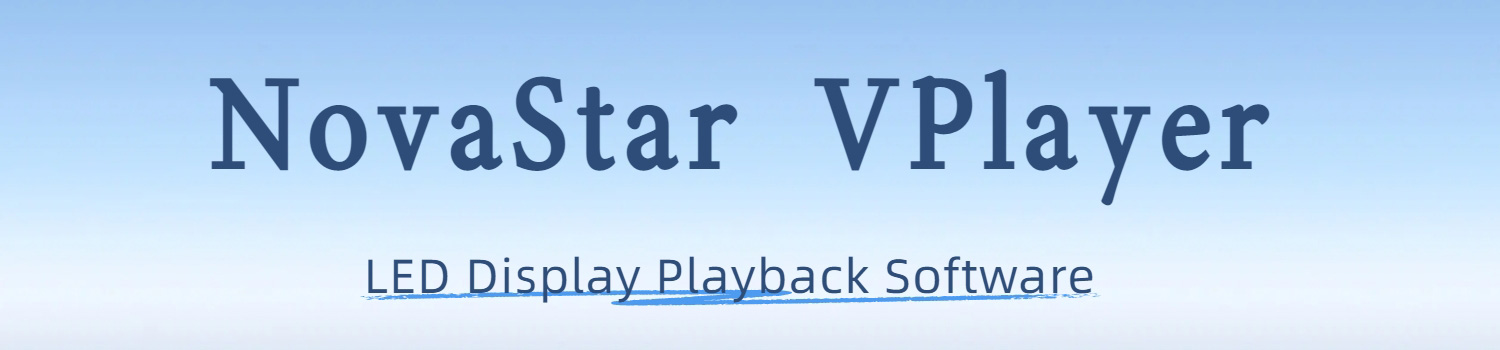
NovaStar VPlayer: The LED Display Content Management Software
NovaStar VPlayer is one of the most searched tools in the LED display industry—and for good reason.
If you’ve ever tried to manage content across multiple LED screens, you know how tricky it can get: unstable playback, sync delays, endless manual updates. VPlayer solves that.
Table of Contents
1. What is NovaStar VPlayer?
At its core, NovaStar VPlayer is the playback software that runs on your Windows computer to control LED displays.
Think of it as the bridge between your content and the LED screen—it takes what you design or schedule in the management system and makes it appear on the display exactly as planned.
VPlayer plays a key role in NovaStar LED control system:
- When connected to VNNOX Cloud, it allows remote publishing and centralized content control.
- When used with ViPlex Express, it can manage displays in a local network without needing the internet.
- It handles scheduled playback, automatic updates, and terminal control, making it ideal for both single-screen setups and large-scale display networks.
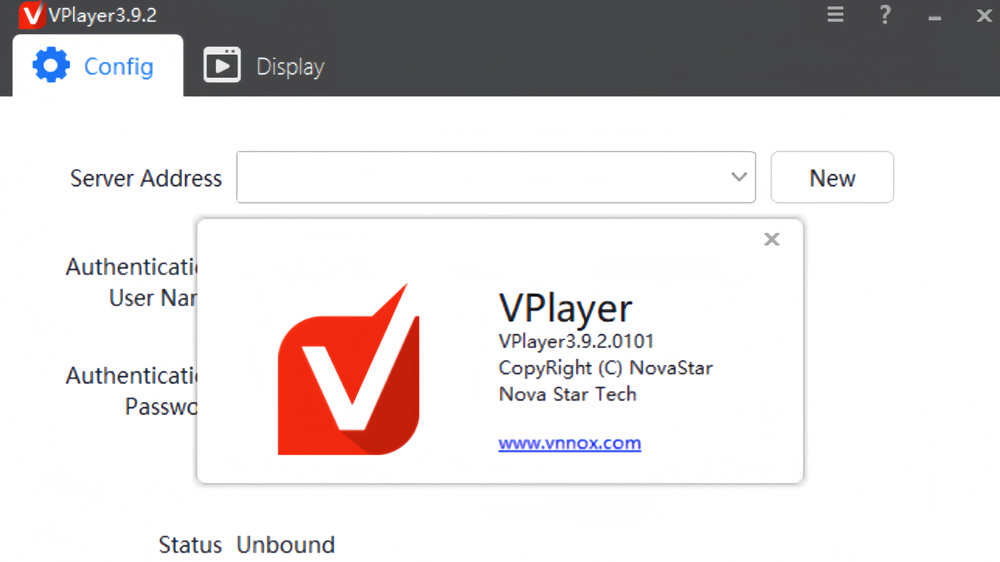
Unlike many generic media players, VPlayer is purpose-built for LED applications. It supports stable 24/7 playback, runs automatically on startup, and can lock the screen to prevent interruptions. Administrators can check logs, adjust playback settings, and even troubleshoot display issues directly through the software.
In short, VPlayer turns your PC into a reliable LED controller.
2. General Features
What makes NovaStar VPlayer different from a regular media player is not just what it does — but how it’s built for real LED display work.
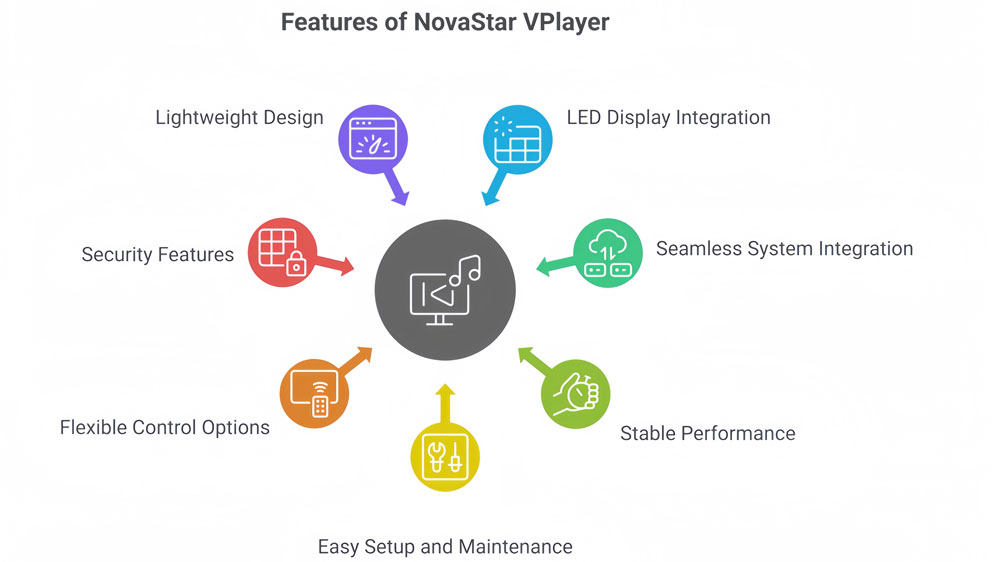
- Designed for LED Displays, Not Generic Playback
VPlayer is designed specifically for LED display terminals. It handles non-standard resolutions, large pixel canvases, and synchronized playback across multiple screens.
- Seamless Integration with NovaStar System
VPlayer doesn’t work alone — it’s part of NovaStar’s complete LED control solution. It connects smoothly with VNNOX Cloud for remote publishing and ViPlex Express for local network management.
This tight integration allows you to push content, monitor terminals, and even update software versions without manual setup.
- Stable 24/7 Performance
LED displays often run non-stop — in airports, shopping malls, or outdoor billboards.
VPlayer is built for that environment. It runs continuously without frame drops or sync issues, even under heavy playback loads.
When paired with proper Windows optimization (like turning off sleep and auto updates), it can operate stably for months.
- Easy Setup, Minimal Maintenance
Once installed, it automatically detects connected screens and binds to the correct server. You don’t need advanced IT skills — most users can finish setup in minutes. And with built-in self-check tools and the VPlayer Helper, it’s easy to diagnose issues before they cause downtime.
- Flexible for Cloud or Local Control
Some users prefer full remote management through VNNOX Cloud; others need an offline, LAN-based solution.
VPlayer gives you both. It adapts to your workflow — you can manage it over the cloud, within a local network, or even on a standalone PC.
- Security and Access Control
VPlayer includes password protection, playback locking, and terminal binding. These features prevent unauthorized changes and accidental interruptions during live playback. It gives peace of mind to integrators and operators who manage screens remotely.
- Lightweight Yet Professional
Despite its advanced features, VPlayer remains light on system resources. It’s optimized to run smoothly even on mid-range PCs, making it cost-effective for large deployments. The interface is clean, responsive, and easy to navigate — even for non-technical staff.
3. VPlayer Installation Guide
Installing NovaStar VPlayer is straightforward, even if you’re not a tech expert. NovaStar designed it to run on standard Windows systems with minimal setup. Before you start, make sure you’re downloading the official version — it’s the only way to keep your player stable and secure.
3.1 System Requirements
Before running the installer, check that your PC meets these conditions:
- Operating System: 64-bit Windows 7 SP1 or later
- .NET Framework: Version 4.6.1 or higher
- Microsoft Visual C++ Redistributable: 2017 version
- Hardware: A stable GPU driver and enough storage for media playback
If you’re using the player for large LED screens or high-resolution content, a mid-to-high-performance CPU and SSD drive will make playback smoother.
3.2 Where to Get VPlayer?
LedInCloud is the trusted source for all NovaStar tools — including VPlayer, ViPlex Express, VNNOX, firmware updates, and products specifications download.
By downloading from LedInCloud, you avoid outdated or modified files that may cause playback issues or connection failures.
You can register LedInCloud to get more LED display resources.
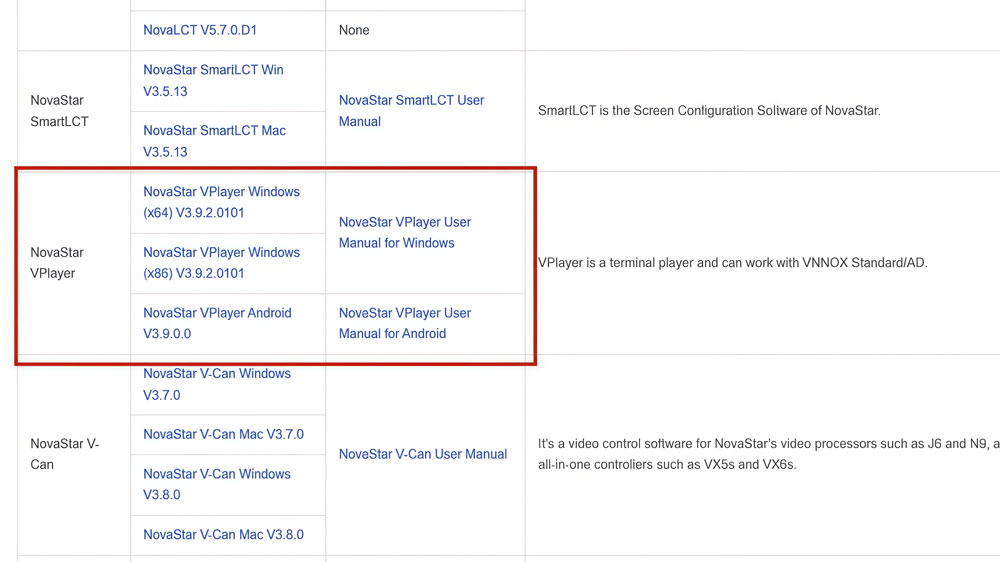
3.3 Installation Steps
Step 1: Close other software before you start the setup. This avoids conflicts during driver or service installation.
Step 2: Run the installer as Administrator. Follow the on-screen prompts until installation completes.
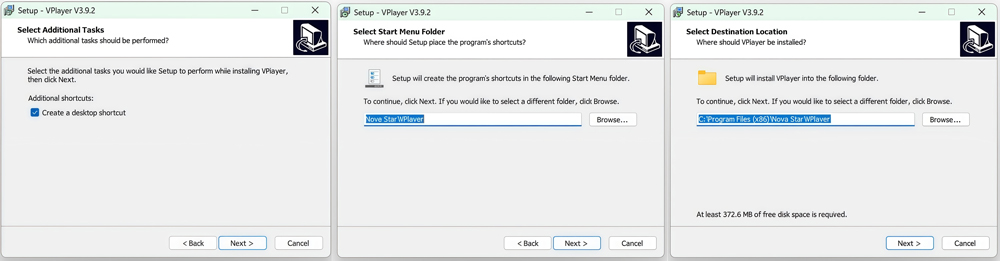
Step 3: Disable antivirus temporarily if it blocks the process — some antivirus tools misread LED control software as network-active apps.
Step 4: Once done, launch VPlayer from your desktop or Start menu.
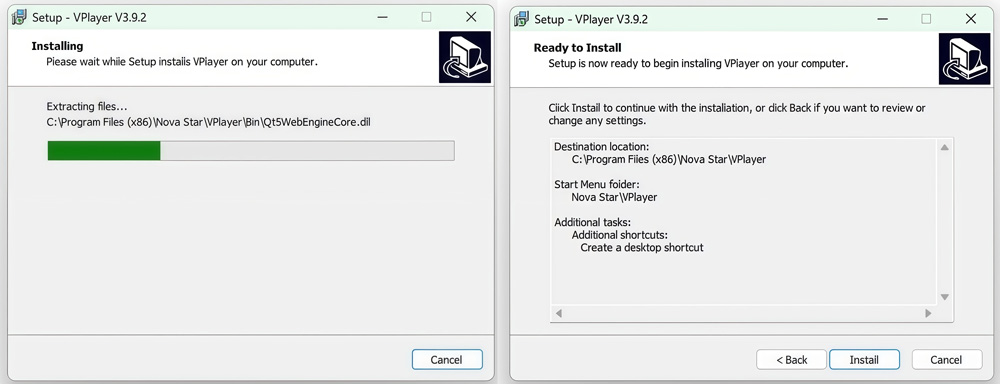
Step 5: Log in or connect it to your chosen server (VNNOX Cloud or ViPlex Express).
It usually takes less than three minutes from start to finish.
4. VPlayer Using Guide
Once NovaStar VPlayer is installed, the real work begins — setting it up correctly and learning how to operate it smoothly.
4.1 Binding the Player
Before playback can start, VPlayer must be bound to your account or control system.
This link allows communication with either NovaStar VNNOX or ViPlex Express on your LAN.
Steps to bind:
- Open VPlayer.
- Go to the Config tab.
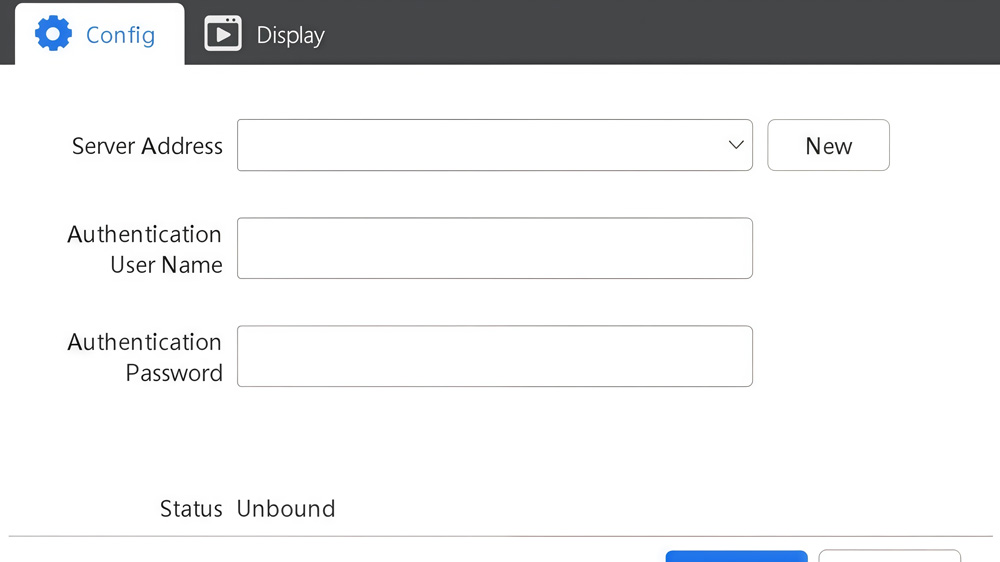
- Select your server or click New to add one.
- Enter the Server Address, User Name, and Password — these must match your VNNOX authentication info.
- Click OK.
- When you see the message “Player bound successfully”, click Confirm.
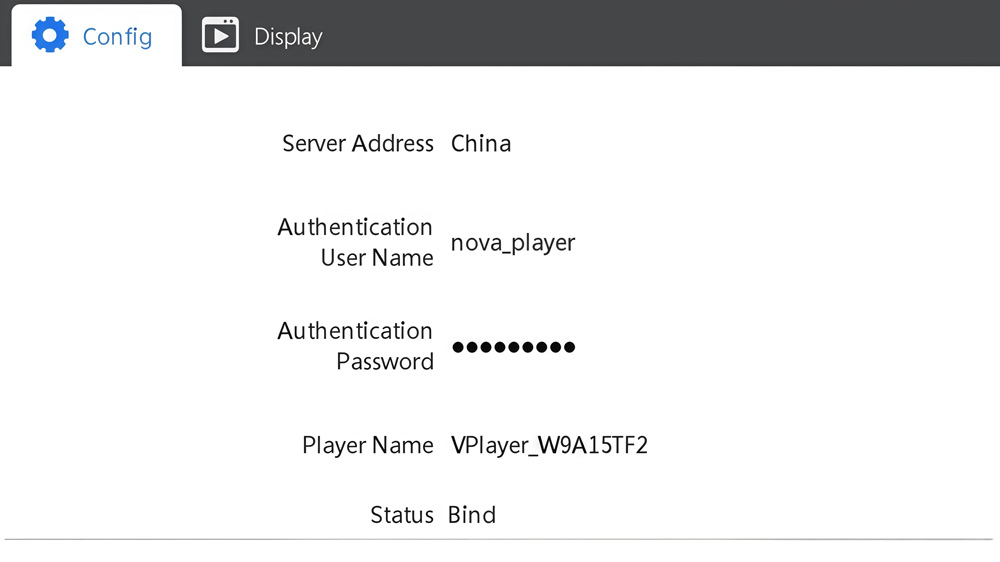
4.2 Checking Configuration Options
To keep playback stable, NovaStar recommends checking several Windows settings before going live. These settings prevent system interruptions that could affect your LED display.
| Setting | Recommended Status |
| Windows Automatic Update | Off |
| Firewall | Off, or allow VPlayer connections |
| Screen Off & Sleep | Never |
| Scaling Size | 100% |
| Multiple Displays | Duplicate These Displays |
| UAC (User Account Control) | Never Notify |
| Antimalware Service Executable | Disabled |
| Superfetch | Manual |
You can find these options in Windows Settings → System → Power & Sleep and Update & Security.
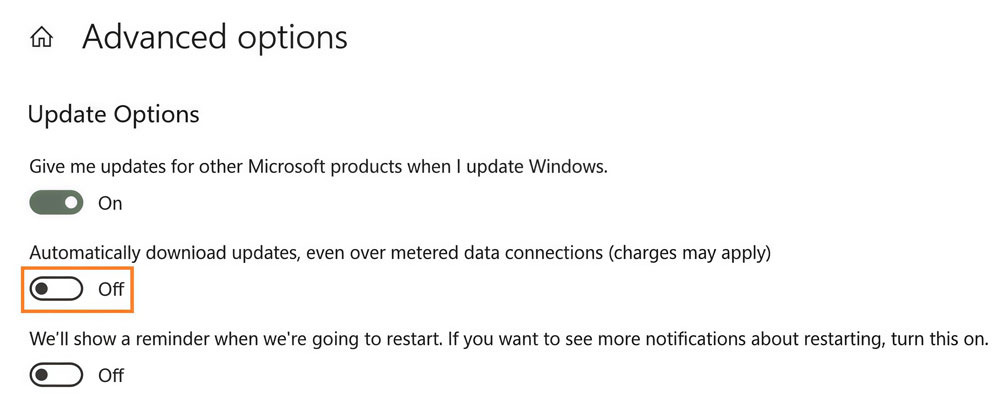
4.3 Setting Up the Display Window
The display window controls how your content appears on screen.
To set it up:
- Open VPlayer and select the Display tab.
- Adjust the position and size manually, or enable Same as Desktop to match your screen resolution.
- If needed, turn on Always on Top to prevent other programs from overlapping the window.
You can quickly hide or show the playback window with Ctrl + H, which helps during testing.
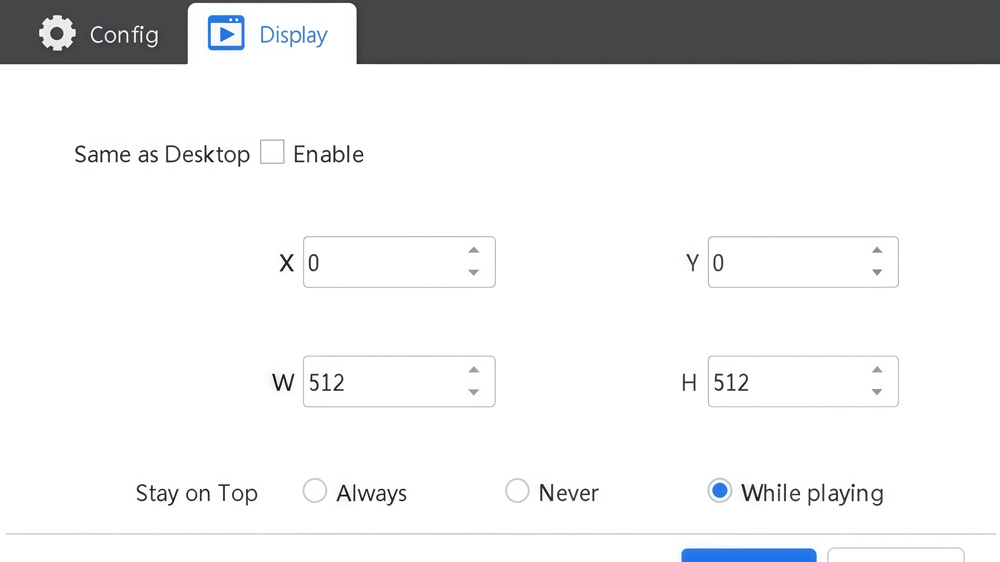
4.4 Locking the Screen
The Lock feature prevents anyone from stopping or closing playback accidentally.
To lock the screen:
- Click the padlock icon
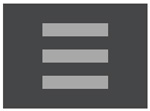 on the top right corner of the interface.
on the top right corner of the interface. - If you haven’t set a password yet, the program will ask you to create one.
- Once locked, playback continues normally, but all inputs are blocked.
- To unlock, press Esc, enter the password, and hit Enter.
If you forget the password, you can send the random unlock code shown on-screen to NovaStar support for assistance.
4.5 Adjusting System Information and Hotkeys
Open Settings from the top-right menu to access key options:
- Language: Choose your preferred interface language.
- Network Time Sync: Keep system time consistent across multiple screens.
- Startup Behavior: Run VPlayer automatically when Windows starts.
- Close Behavior: Choose whether the app exits or minimizes when you click the close button.
- Volume Control: Adjust playback volume or mute it completely.
- Hotkeys: Set shortcuts for quick display or lock actions.
These small tweaks make a big difference when managing multiple players.
4.6 Using VPlayer Helper
VPlayer Helper is built into the software to simplify maintenance. You can access it from the top-right menu → Helper.
It provides these key tools:
- Logs: Save system and playback logs for troubleshooting.
- Clear Cache: Delete temporary files to free up space.
- System Information: Export PC details for support or diagnostics.
- Playback Environment Optimization: Run a one-click process that tunes Windows for smoother playback.
Running the Optimize function is recommended whenever you notice lag, black frames, or playback delays.
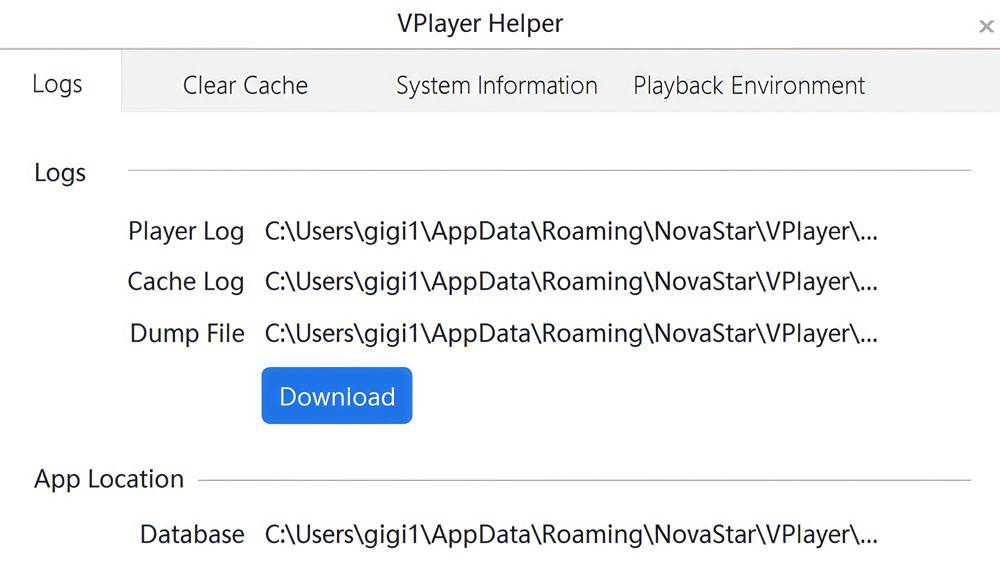
4.7 Checking Software Information
To verify your VPlayer NovaStar version:
- Click the About option in the top-right menu.
- You’ll see details like the version number, copyright, and build date.
This helps when comparing with the latest updates available on LedInCloud – LED Screen Cloud Platform.
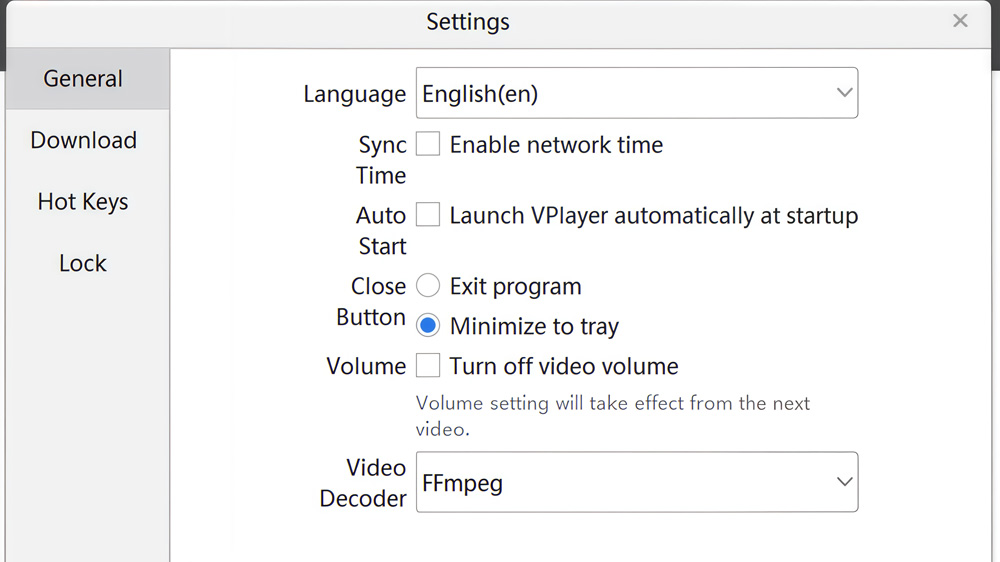
5. Practical Use Cases
NovaStar VPlayer is widely used in different LED display projects. It fits both small indoor screens and large outdoor systems.
You’ll often see vplayer novastar running in:
- Retail stores and shopping malls – for advertising and brand videos.
- Live events and stage shows – for smooth playback during performances.
- Control rooms and command centers – for 24/7 data or video display.
- Transportation hubs – for schedule and public information screens.
- Corporate and exhibition venues – for welcome or presentation content.
- Outdoor billboards – for remote, nonstop advertising playback.
No matter the environment, VPlayer provides stable performance and easy control, making it a practical choice for almost any LED display project.
6. NovaStar VPlayer Free Download
Getting the latest version of NovaStar VPlayer is simple.
Go to LedInCloud, it’s the safest place to find every version of vplayer novastar, along with other NovaStar tools like ViPlex Express and VNNOX.
7. VPlayer NovaStar Troubleshooting
Even though NovaStar VPlayer is designed for stable, long-term use, occasional issues can appear during setup or playback. Most of them are simple to fix if you know where to look.
Issue 1: The Screen Stays Black
If your playback window opens but shows nothing:
- Check that your LED display is powered on and connected correctly.
- Open the Display tab and confirm the output window matches your screen resolution.
- Update your graphics driver.
- If using a controller, make sure it’s detected by ViPlex Express or VNNOX.
Tip: In Vplayer NovaStar, pressing Ctrl + H hides or shows the display window. Sometimes the screen looks black simply because it’s hidden.
Issue 2: Content Doesn’t Play or Update
If your videos or images don’t appear:
- Make sure the player is bound to the right account in VNNOX Cloud or ViPlex Express.
- Check that your network is connected.
- Go to Settings → Download Path and ensure there’s enough disk space.
- Try clearing cache using VPlayer Helper and republish the playlist.
Issue 3: VPlayer Crashes or Freezes
Crashes usually happen when system settings are not optimized. You can fix most of them by:
- Running Playback Environment Optimization in VPlayer Helper.
- Disabling background updates and antivirus scanning during playback.
- Turning off Windows sleep mode and notifications.
If the issue continues, export logs from the Helper and send them to NovaStar support.
Issue 4: Cannot Connect to Server
If VPlayer fails to connect to VNNOX or ViPlex Express:
- Recheck your server address, username, and password in Config.
- Ensure your firewall allows VPlayer to access the internet.
- Try binding again using the correct credentials.
Issue 5: Forgot the Lock Screen Password
If you forget your lock password:
- Press Esc to open the unlock prompt.
- You’ll see a random unlock code.
- Send that code to NovaStar support — they can help you reset it safely.
Issue 6: Slow or Stuttering Playback
If video playback lags:
- Use an SSD instead of HDD for better data reading speed.
- Lower the video resolution or frame rate.
- Check CPU and GPU usage — other apps might be using system resources.
- Run optimization again in VPlayer Helper.
Issue 7: Version or Compatibility Issues
If novastar vplayer behaves strangely after an update:
- Confirm that your controller firmware and ViPlex Express / VNNOX versions are also up to date.
- Older versions may not fully support new playback features.
- Visit LedInCloud to download the latest compatible versions of all software.
8. Conclusion
NovaStar VPlayer brings reliable playback and simple control to all kinds of LED display projects. Its clean interface, steady performance, and easy integration with VNNOX Cloud and ViPlex Express make it a trusted tool for professionals who manage LED screens daily.
You can always find the latest version on LedInCloud, ready for download and use in your next project.
