
If you are looking for a reliable, high-quality LED controller, then NovaStar VX1000, this all-in-one LED controller is worth considering. It is an advanced device that integrates video processing and control, with excellent performance, advanced features, and ease of use. Whether for rental, stage, or fine-pitch LED displays, the VX1000 can present you with stunning visual effects.
In this article, we will introduce the main features, specifications, applications, software, installation, and usage methods of the NovaStar VX1000. We also showed the differences from other NovaStar LED video wall controllers, the price that some other resellers provided, and the user feedback of the NovaStar VX1000. Keep reading to have a deep understanding of NovaStar VX1000.
Catalogs
1. What Is NovaStar VX1000 Video Processor?
The NovaStar VX1000 is a leading product of NovaStar Technology, a leading brand in the LED display industry, with over 10 years of experience and innovation. It’s the highest-end model of the NovaStar VX series, with the largest loading capacity, the highest output resolution, and the most layer support that suits various application scenarios, making your LED display shine with unparalleled charm.
1.1 What Is an LED Screen Controller Used for:
An LED screen controller is a device that can control and show videos, animations, pictures, texts, etc. on an LED screen. It is made up of hardware and software components that cooperate to process, transfer, and manage the input signals and output images. An LED screen controller is essential for achieving flexible and stunning visual effects on LED screens.
1.2 Highlights of Nova VX1000:

1.2.1 The Input Connectors
These are the ports that connect the controller to the content sources, such as computers, cameras, media players, etc. The input connectors determine the types and formats of the input signals that the controller can receive and process.
| Input Connector of the Nova vx1000 | Quantity | Details |
| 3G-SDI | 1 | · Support: St-424 (3G), ST-292 (HD), and ST-259 (SD). · Max. input resolution: 1920×1080@60Hz · Deinterlacing processing supported |
| HDMI 1.4 | 2 | · Max. input resolution: 3840×1080@60Hz or 3840×2160@30Hz · HDCP 1.4 compliant · Interlaced signal inputs supported · Mosaic of two HDMI 1.4 inputs are supported |
| DVI (HDMI 1.4) | 2 | · Max. input resolution: 3840×1080@60Hz or 3840×2160@30Hz · HDCP 1.4 compliant · Interlaced signal inputs supported · Mosaic of two DVI inputs supported · Loop output supported on DVI 1 |
When the pixel count of an LED screen is larger than the loading capacity of a single VX1000 unit, the image mosaic function is required. You can use multiple device units together to load the LED screen.
1.2.2 The Output Connectors
These are the ports that connect the controller to the LED screen modules, such as Ethernet ports, fiber ports, etc. The output connectors determine the modes and methods of data transmission and synchronization between the controller and the LED screen.
| Output Connector of the Nova VX1000 | Quantity | Details |
| Ethernet ports | 10 | · Gigabit Ethernet ports: Max. loading capacity: 6.5 million pixels, Max. width: 10,240 pixels. Max. height: 8192 pixels · Ethernet ports 1 and 2 support audio output. When using the multifunction card to parse audio, be sure to connect the multifunction card to Ethernet port 1 or 2 |
| HDMI 1.3 | 1 | · Support monitor and video output modes · The output resolution is adjustable |
1.2.3 The Layers
These are the independent channels the controller can use to display different content sources on the LED screen. The more layers the controller supports, the more complex and diverse the display effects can be. Novastar vx1000 is with 3x layers − Adjustable layer size, position, and layer priority.
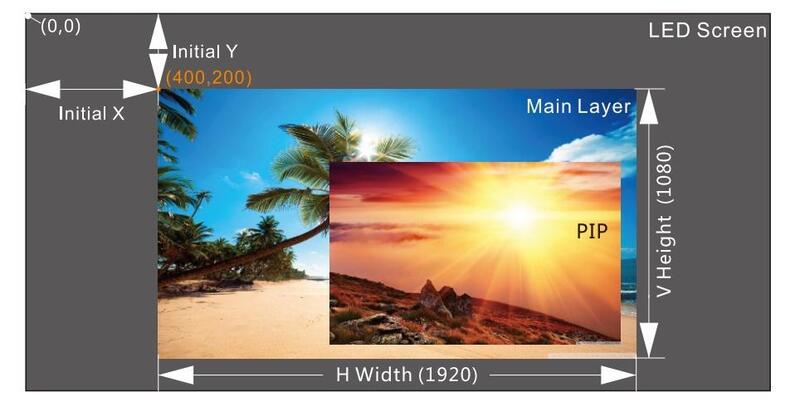
2. NovaStar VX1000 Price
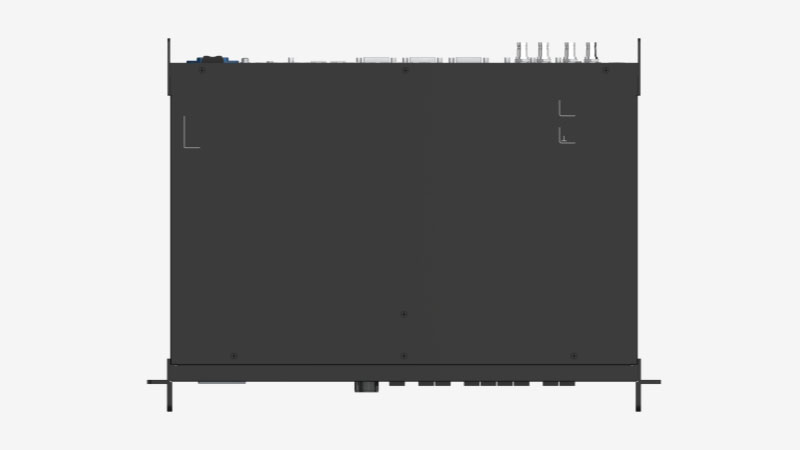
The NovaStar VX1000 is sold by various retailers and the price may vary depending on the retailer and any additional accessories or services. There is a table below for the price of NovaStar VX1000 on the market. It is recommended to check with authorized dealers or visit LED Screen Cloud Platform for the most accurate pricing information.
| Seller | Price | Details |
| Novastar on Ledcontrolcard | $ 1399 | The price would be a little different according to the exchange rate |
| Novastar on Amazon | $ 2,050.00 | No import charges & free Shipping to Hong Kong |
| SUYEN LED on Aliexpress | $ 1,520.00 | Free shipping and returns |
| Control-led | $ 1,500.00 | / |
| EnhanBili on Amazon | $ 1,887.00 | Free delivery. Support for refund or exchange within 30 days |
| Shenzhen Eager on Alibaba | $ 1,400.00 | / |
| Kystar on IndiaMART | ₹ 1,40,000 / $ 1,688.7761 | / |
| Visuallumen On eBay | $ 1,600.00 | Free expedited international shipping. |
3. Guides to Use Nova Star VX1000
3.1 Working Mode of NovaStar VX1000
Nova VX1000 has 3 kinds of working modes: Video Controller, Fiber Converter, and ByPass.
Video Controller: It’s the default working mode. The device acts as a comprehensive controller that combines video processing and control functions. In this mode, OPT 1 can be used as either an input or output connector and OPT 2 can backup or duplicate the output on the Ethernet ports.
Fiber Converter: The device enables long-distance transmission. OPT 1 and OPT 2 are used as the input connectors, and the Ethernet ports are used as the output connectors.
ByPass: In this mode, The device is like a sending card to display sources pixel-to-pixel display. It reduces the latency.
Change Working modes on your Novastar VX1000:
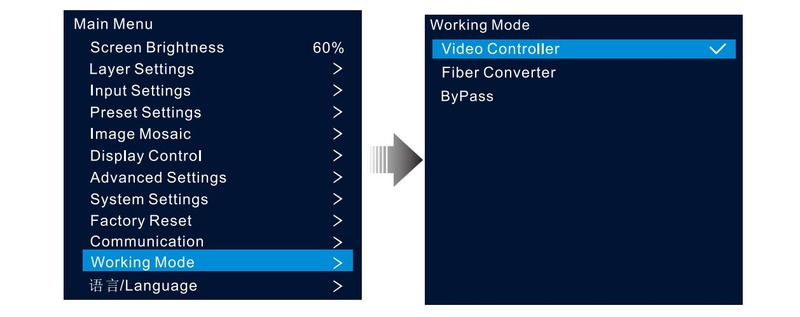
Device Connections in Different Working Modes:
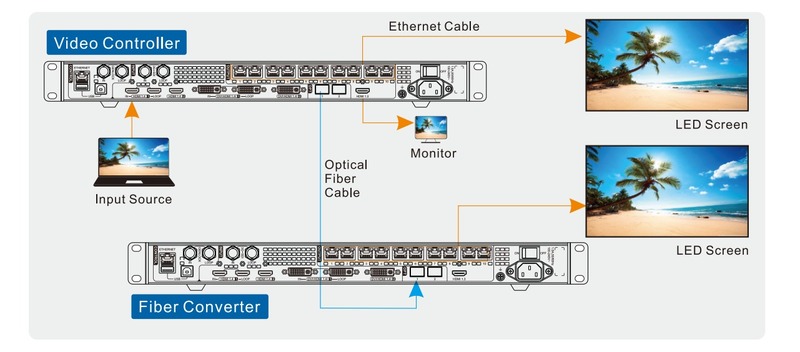
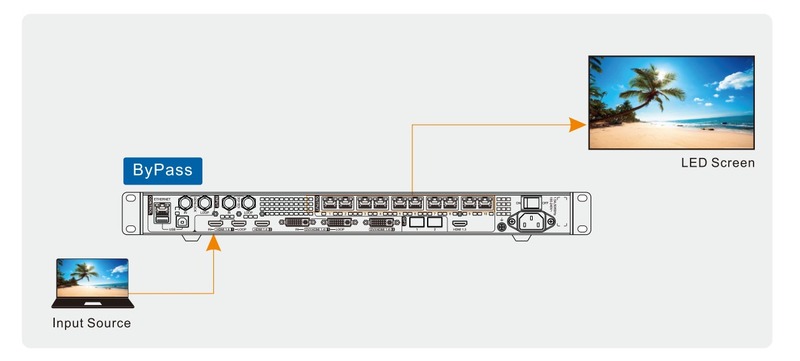
3.2 Quick Configuration
Before your settings, make sure the following prerequisites:
- LED displays must be standard screens.
- All the cabinets must be with the same resolution and be standard cabinets.
- Nova VX 1000 Supports the following data flow settings. When you connect the ports, please ensure that each physical connection is downward to the next one in the same direction.
- When setting the data flow, you need to make sure that Ethernet Port 1 is the first physical connection.

Procedure:
- Step 1: Power on the Nova VX 1000 and the LED screen.
- Step 2: On the home screen, press the knob to access the main menu screen.
- Step 3: Go to Screen Conflagration > Quick Configuration to access the quick
configuration screen. - Step 4: Set Cabinet Row Qty and Cabinet Column Qty according to the real cabinet number of rows and columns.
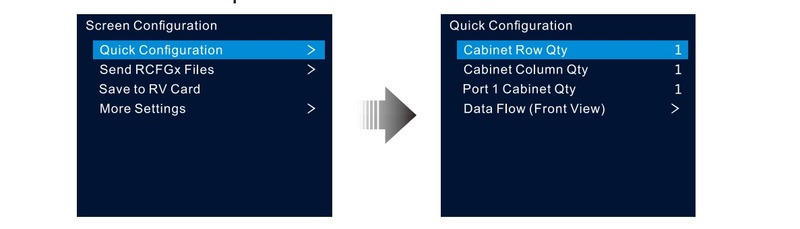
- Step 5: Select Port 1 Cabinet Qty to set the loaded cabinet number by Ethernet port 1.
- Step 6: Select Data Flow (Front View) by rotating the knob, then press it. And then, select an appropriate physical connection for the cabinets.
3.3 How to Set the Input Resolution of NovaStar VX1000?
The VX 1000 NovaStar provides HDMI, DVI, and 3G-SDI (optional) input connectors. Resolution settings are only supported when a DVI or HDMI input source is output by a graphics card. Follow the methods below to set a standard or custom input resolution:
Standard resolution:
- Step 1: You can select the input source you want on the input settings screen and press the knob to get to the input resolution settings screen.
- Step 2: Enter the EDID settings screen by selecting EDID and pressing the knob.
- Step 3: Choose the Standard mode of EDID mode.
- Step 4: Select and press Resolution to show the resolution list. Then choose the desired resolution.
- Step 5: Select and press the Frame Rate to show the frame rate list. Then select the desired frame rate from the list.
- Step 6: Finally, rotate and press the knob to select Apply to complete the standard resolution settings.
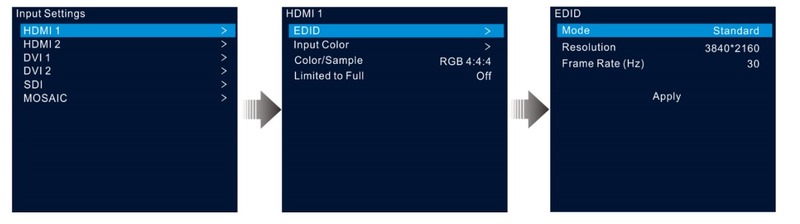
Custom resolution:
- Step 1: You can select the input source you want on the input settings screen and press the knob to get to the input resolution settings screen.
- Step 2: Enter the EDID settings screen by selecting EDID and pressing the knob.
- Step 3: Choose the Custom EDID mode.
- Step 4: Select Width by rotating and pressing the knob. Then, rotate and press the knob again to select the width you want.
- Step 5: Select Height and choose the desired height by the knob.
- Step 6: Select Frame Rate to show the frame list. Then select the desired frame rate and confirm by pressing the knob.
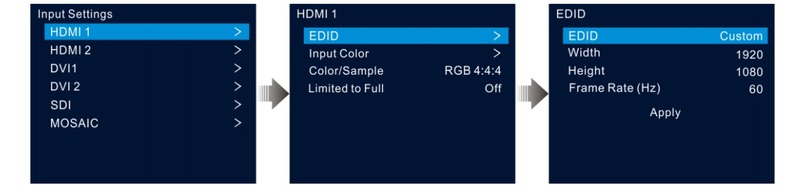
3.4 How Do You Scale the Layers on NovaStar VX1000?
Scaling on the Nova Star VX1000 allows you to adjust the size and aspect ratio of the content displayed on the LED screen. There are three scaling modes:
- Full Screen: The video or image source covers the entire screen.
- Pixel to Pixel: The source keeps its original size. The media source will be cropped if its resolution is too large.
- Custom: Adjust the layer size and the source freely. The source will scale based on the layer size.
By scaling the content on the NovaStar VX1000, you can ensure that it fits perfectly on the LED screen, providing a visually appealing and seamless display experience.
3.5 Synchronization
You could display the source in sync because the synchronization signal will synchronize all the devices. Follow the steps below to select a synchronization signal:
- Step 1: Go to Advanced Settings > Synchronization to set the synchronization.
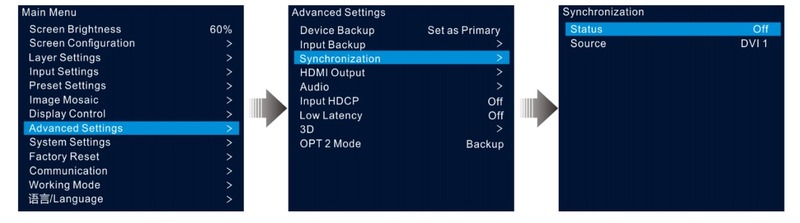
- Step 2: Select Status. Rotate and press the knob to select On.
- Step 3: Select Source and choose the desired sync source.
Note: The sync sources must be the same if there are more than two VX1000 units are used.
4. Review of VX1000 NovaStar
The NovaStar VX1000 is a highly-rated LED controller of the NovaStar brand that can handle various applications in the LED display industry. It could process and control video or other media sources easily and display them on the LED wall as you want. It also works well due to the following advantages:
- A large number of pixels are supported.
- Optimal output resolution.
- Backup input sources are available.
- Smooth combination of video processing and control.
- Works well with NovaLCT and V-Can software.
- Three channels to display different media sources.
- Flexible and user-friendly.
- …

The NovaStar VX 1000 is a great choice for anyone looking for a reliable, powerful, and user-friendly LED controller. It can deliver stunning visual effects for all LED scenarios.
5. Differences Among NovaStar LED Controllers
NovaStar offers LED video controllers including the VX1000, VX600, VX400, VX4s, VX6s, NovaPro UHD, NovaPro UHD Jr, etc. Each model has its unique features and specifications to meet different requirements and applications. Let’s see the table below and figure out which LED controller is the perfect one to fit your situation.
Model | VX1000 | VX600 | VX400 | VX6s | VX4s | NovaPro UHD | NovaPro UHD Jr |
| Loading Capacit | 6.5 millionpixels | 3.9 million pixels | 2.6 million pixels | 3.9 Million | 2.3 million pixels | 10.4 million pixels | 10.4 million pixels |
| Max Width & Height | Max width: 10240 pixels Max height: 8192 pixels | Max. Width: 4096 pixels Max. Height: 4096 pixels | Max. Width: 4096 pixels Max. Width: 3840 pixels | Max. width: 16384 pixels Max. height: 8192 pixels | Max. width: 16384 pixels Max. height: 8192 pixels | ||
| Layers | 3x 4K×1K | 3x 2K×1K | 2x 2K×1K | 3 ×layers and 1 ×OSD. 2 | 1 layer | 2x 4K x 2K, 4x 2K x 1K | 3 Layers + 1 BKG |
| Input Connectors | 1x 3G-SDI 2x HDMI 1.4 2x DVI(HDMI 1.4) 1x OPT1 | 1x 3G-SDI 2x HDMI 1.3 1x DVI 1x OPT1 | 1x 3G-SDI 2x HDMI 1.3 1x DVI 1x OPT1 | 2× 3G SDI 2× USB 2.0 2× HDMI 2× DVI 1x DVI Loop | 2x CVBS 2x VGA 1x DVI 1x SDI 1x HDMI 1.3 1x DP | 4x 12G-SDI 4x HDMI 1.3 1x HDMI 2.0 1x DP 1.2 | 2x 12G-SDI 1x HDMI 2.0 4x DVI 1x DP 1.2 |
| Output Connectors | 10x Ethernet Ports 1x HDMI 1.3 1x HDMI 1.4 LOOP 1x DVI LOOP 1x 3G-SDI LOOP 2x OPT | 6x Ethernet Ports 1x HDMI 1.3 1x HDMI 1.3 LOOP 1x DVI LOOP 1x 3G-SDI LOOP 2x OPT | 4x Ethernet Ports 1x HDMI 1.3 1x HDMI1.3 LOOP 1x DVI LOOP 1x 3G-SDI LOOP 2x OPT | 6x Ethernet Ports 1x DVI | 1x DVI LOOP 1x VGA 1x DVI 1x SDI LOOP 4x LED OUT | 16x Ethernet Ports 1x MVR 1x AUX 4x OPT 1-4 | 16x Ethernet Ports 4x OPT 1-4 1x HDMI 2.0 LOOP 2x 12G-SDI LOOP 1x MONITOR |
| Presets | 10 | 10 | 10 | 16 | 10 | 16 | 10 |
| Control Connectors | 1x Ethernet Port 2x USB (input & output) 1x GENLOCK (IN & LOOP) | 1x Ethernet Port 2x USB (input & output) 1x GENLOCK (IN & LOOP) | 1x Ethernet Port 2x USB (input & output) 1x Light Sensor | 1x Ethernet Port 2× USB | 1x Ethernet Port 1x USB | 1x Ethernet Port 1x USB (Type-B) 2x USB (Type-A) 1x GENLOCK IN-LOOP 1x CONTROL UI | 1x Ethernet Port 1x USB (Type-B) 1x USB (Type-A) 1x GENLOCK IN-LOOP 1x RS232 |
| Physical Specifications | Dimensions: 483.6 mm × 351.2 mm × 50.1 mm Net weight: 4 kg | Dimensions: 483.6mm × 276.4mm × 51.4mm Net weight: 2.71 kg | Dimensions: 483.6mm × 275.1mm × 51.5mm Net weight: 5.6 kg | Dimensions: 482.6 mm × 183.9 mm × 497.5 mm Net weight: 21 kg | Dimensions: 482.6mm×396.5mm×139.0mm Net weight: 6.3 kg | ||
| Register Ledincloud to Download all the Complement Software | NovaLCT V-Can Win V-Can Mac | ViPlex Mplayer | NovaLCT-Mars | NovaLCT | NovaLCT V-Can Win V-Can Mac SmartLCT Win SmartLCT Mac | ||
| Register Ledincloud to Get the User Manual for Novastar LED Controller | Novastar vx1000 manual | Novastar vx600 manual | Novastar vx400 manual | Novastar vx6s manual | Novastar vx4s manual | NovaPro-UHD manual | NovaPro-UHD Jr manual |
Please note that the above table provides a general overview of the specifications and features of each model. For more detailed information, please refer to the official NovaStar documentation and specifications.
VX1000 Processor combines video processing and control into a single device. It could be a good choice to control your LED video wall with its loading capacity and maximum resolution to support redundant input sources and layer management.
6. Novastar VX1000 Software And Manual
6.1 Download the NovaStar VX1000 Software and User Manual
Click on the file you need to download it directly.
6.2 Sign up Ledincloud to Get Other Novastar Softwares and and User Manuals
(1) Register Ledincloud Steps
- Step 1: Click the Register button.
- Step 2: Fill in the corresponding information according to the prompts and check I accept the Terms and Conditions and Privacy Policy.
- Step 3: Enter your email address and password, and click Sign in.
- Step 4: Now you have entered the homepage of the website.
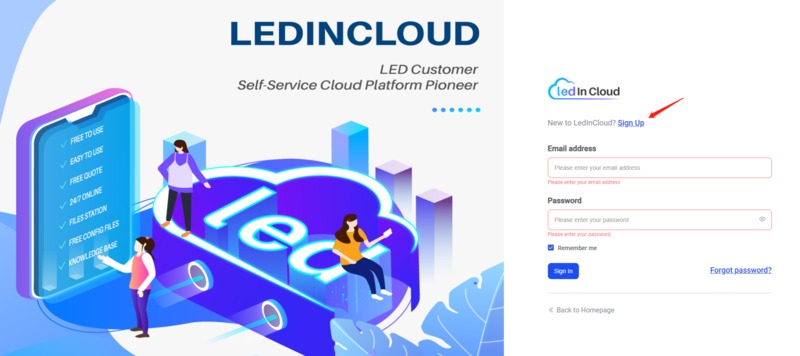
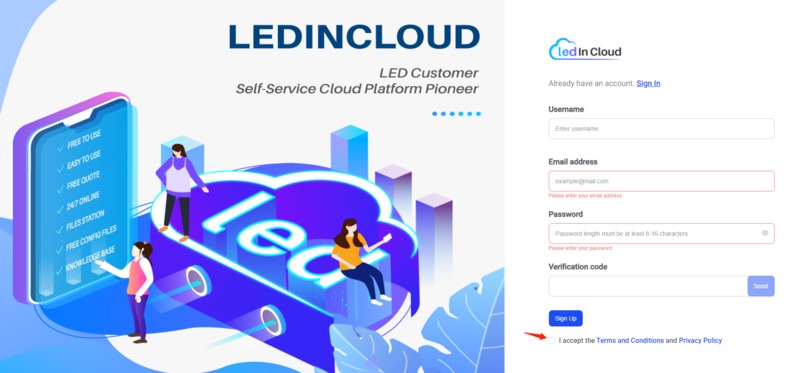
(2) Choose the NovaStar Software or Manual
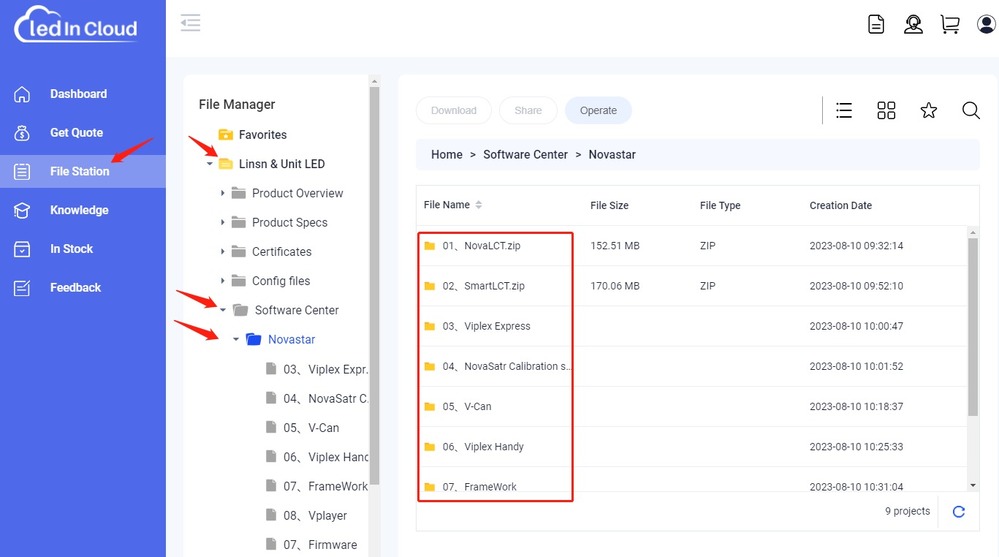
7. FAQs for NovaStar VX 1000
What does NovaStar VX1000 do?
Control the LED Screen to display the video, images, text, etc. It also can adjust the video, image, or text source to display them on the LED wall properly.
What is the max resolution of NovaStar VX1000?
4092×3981 at 60 Hz.
What is the capacity of the VX1000 port?
6.5 million pixels.
What is the difference between VX1000 and VX600?
Nova VX1000 has more loading capacity, ethernet port, and DVI input connector. VX1000 has HDMI 1.4 but VX600 has HDMI 1.3. They also have the following differences in the layers.
– VX1000: 4K×1K layer.
– VX600: 2K×1K layer.
